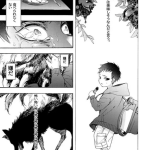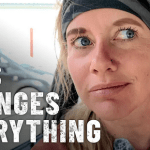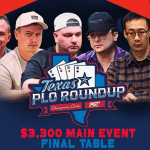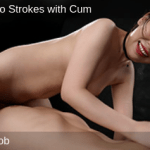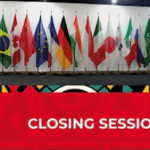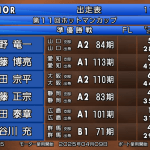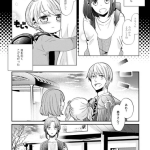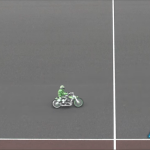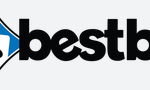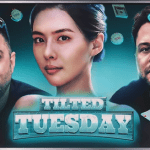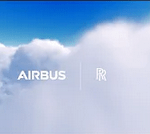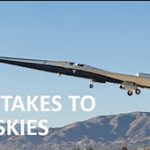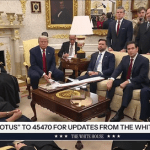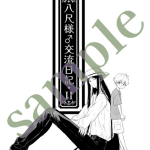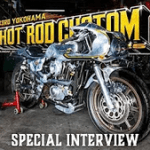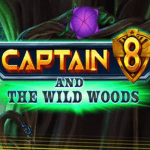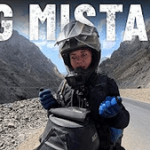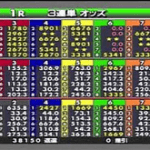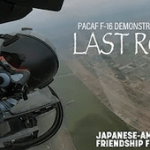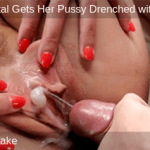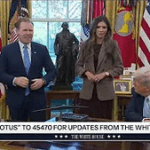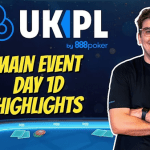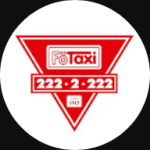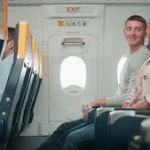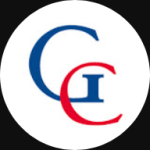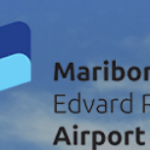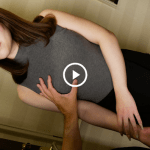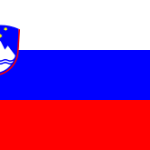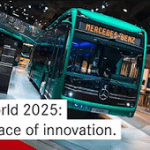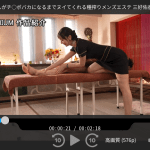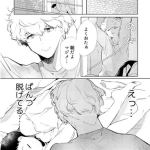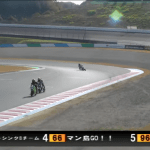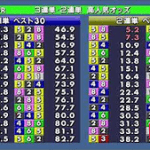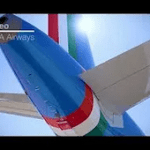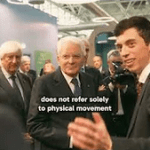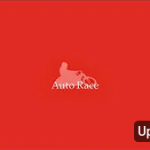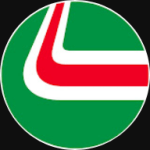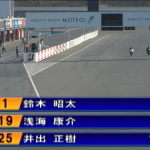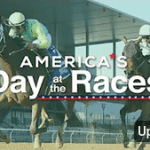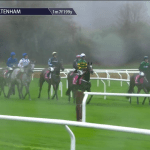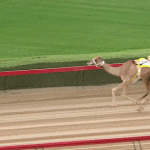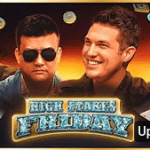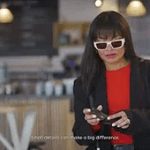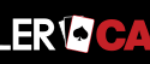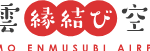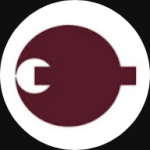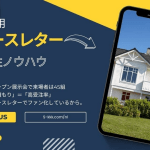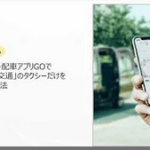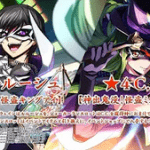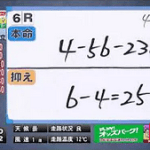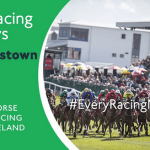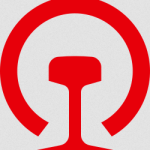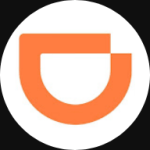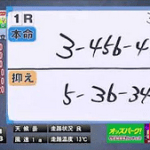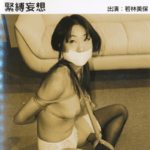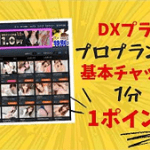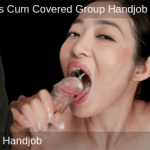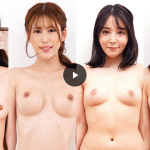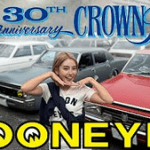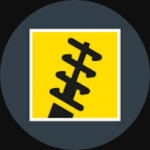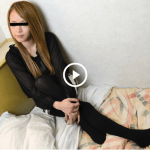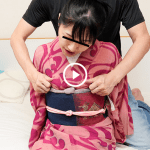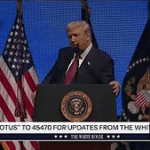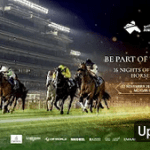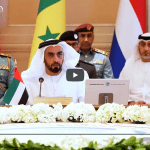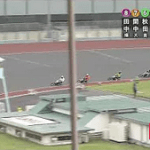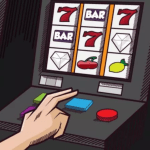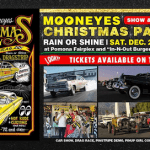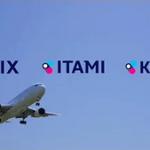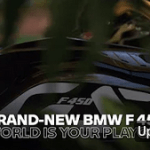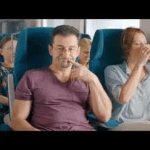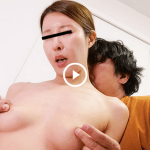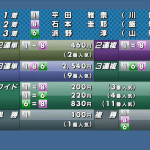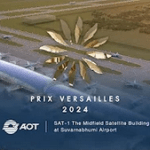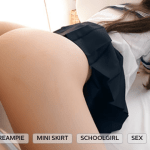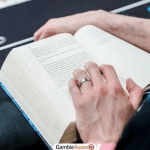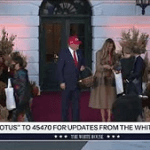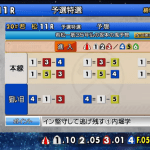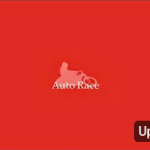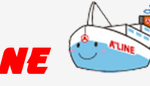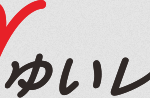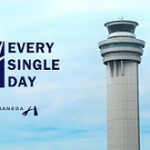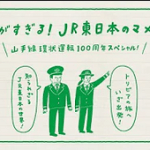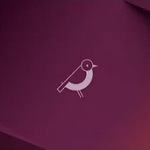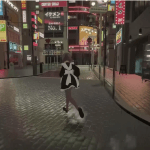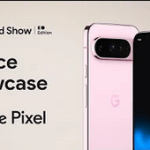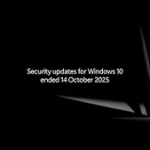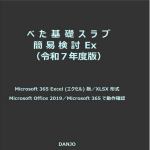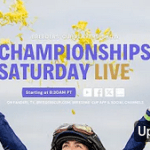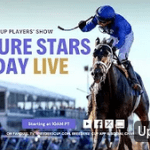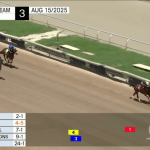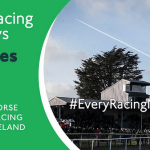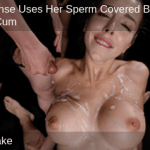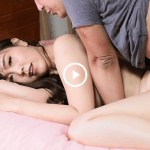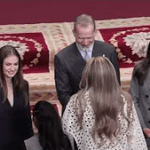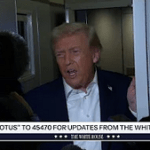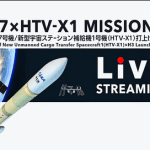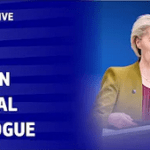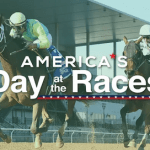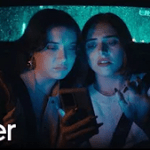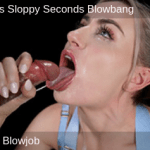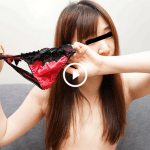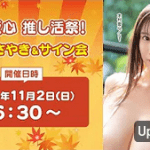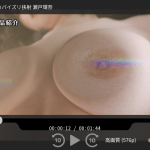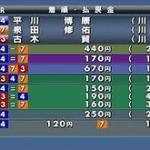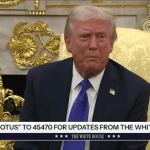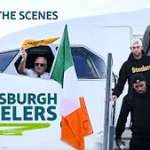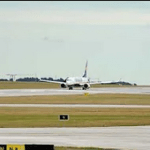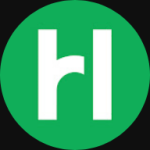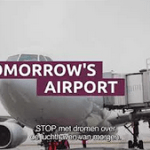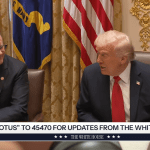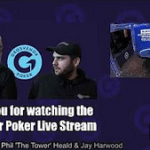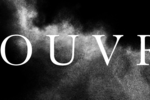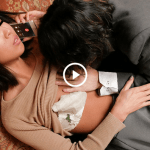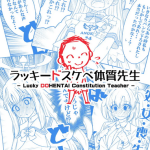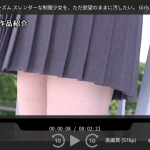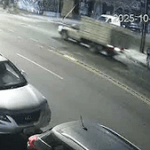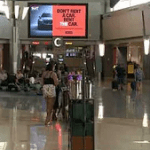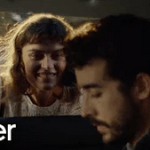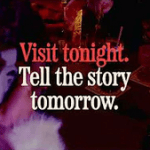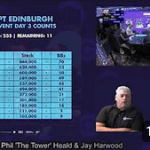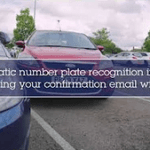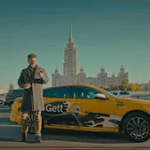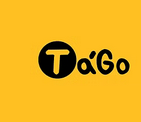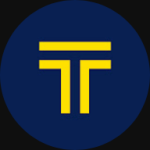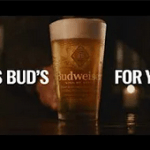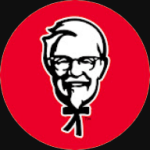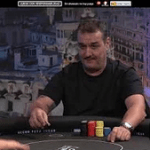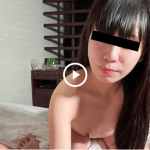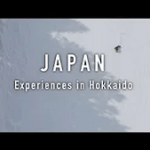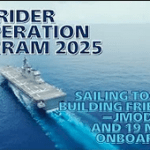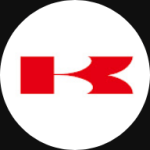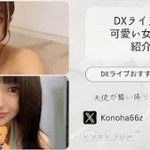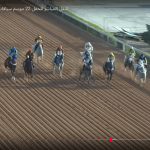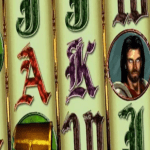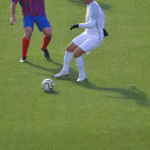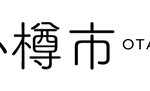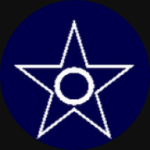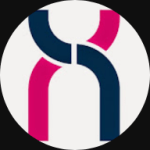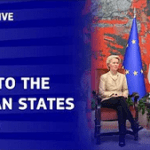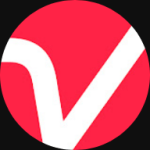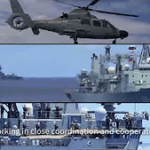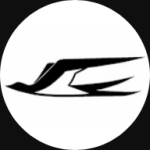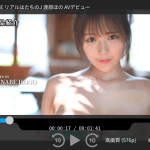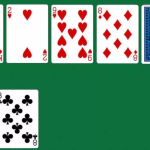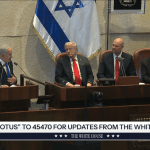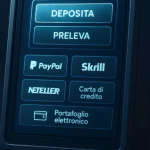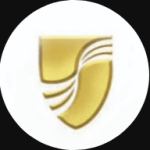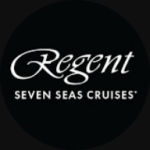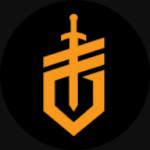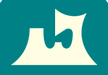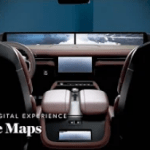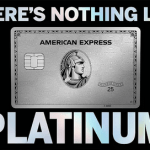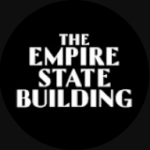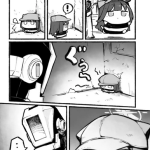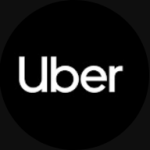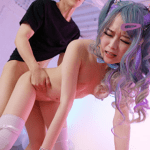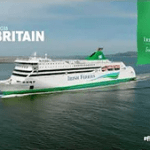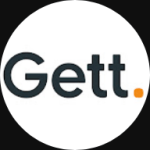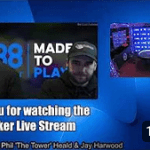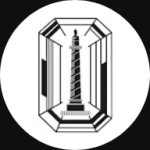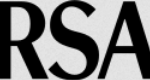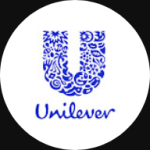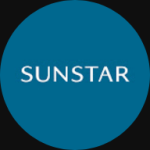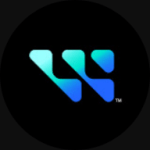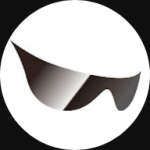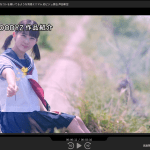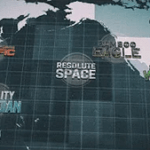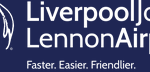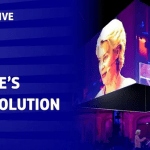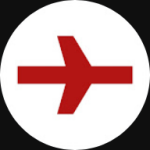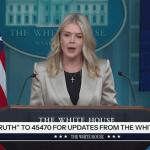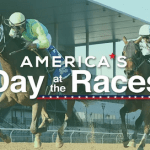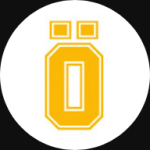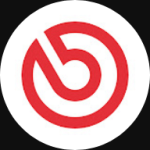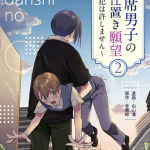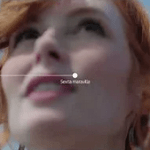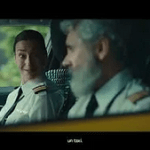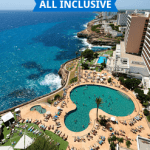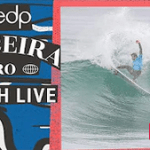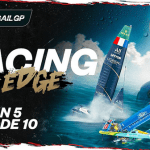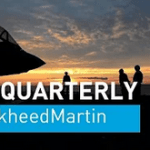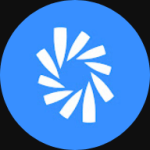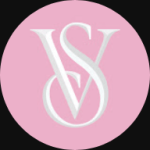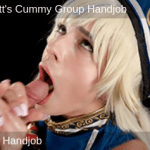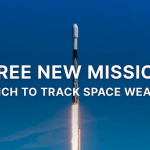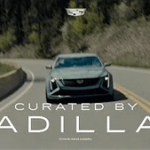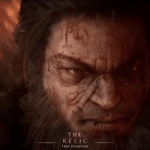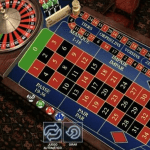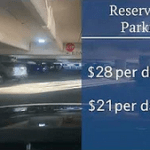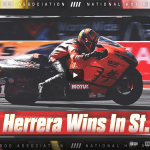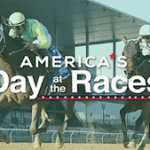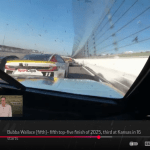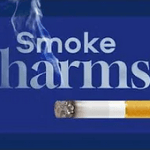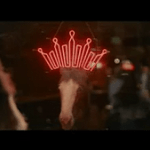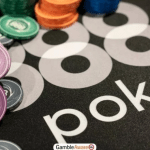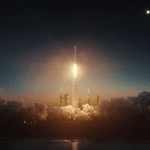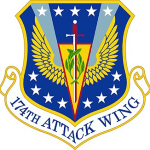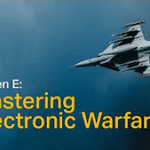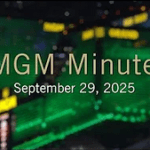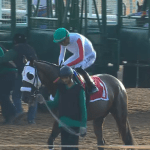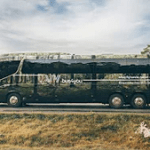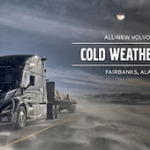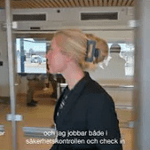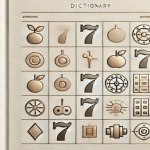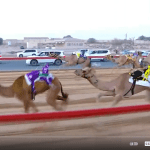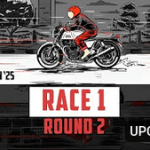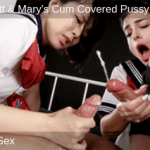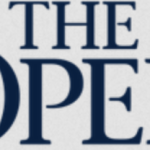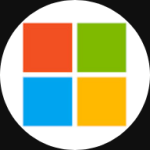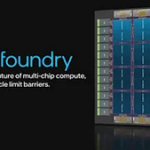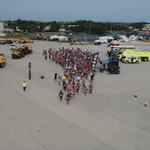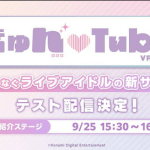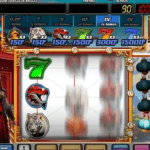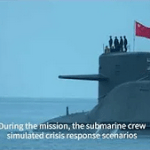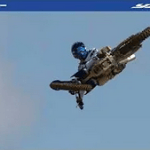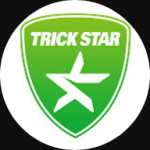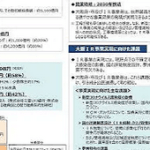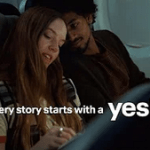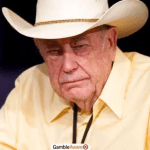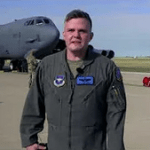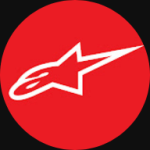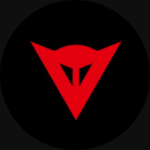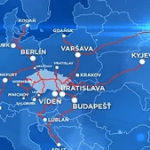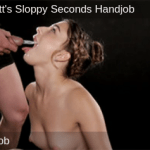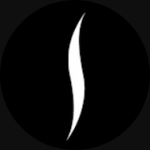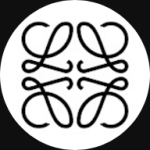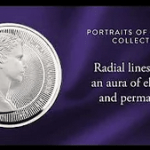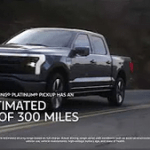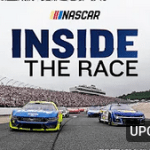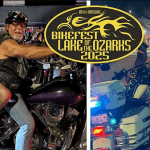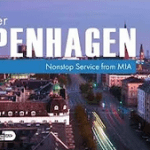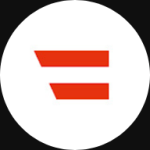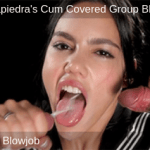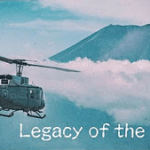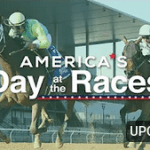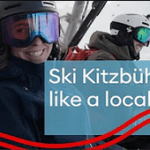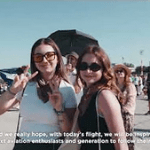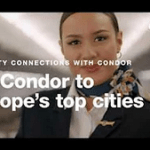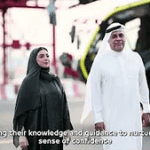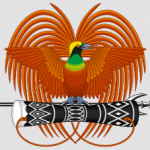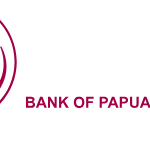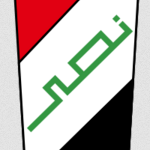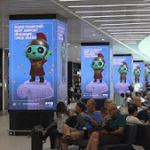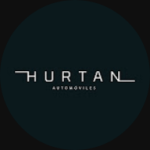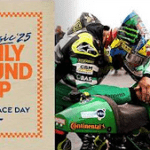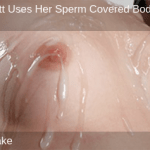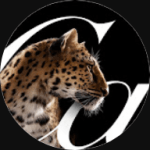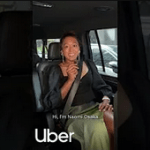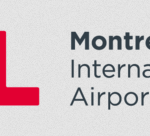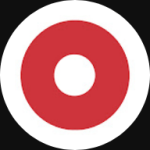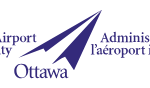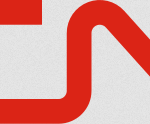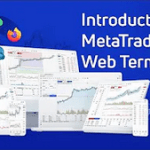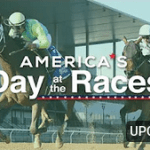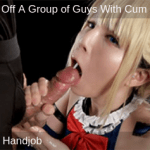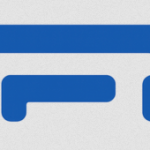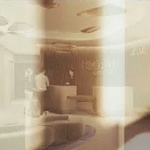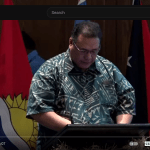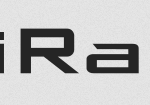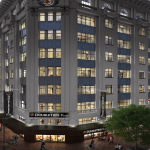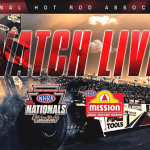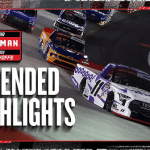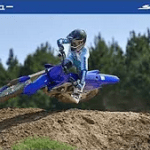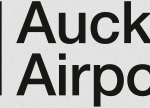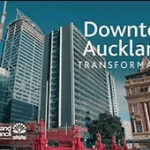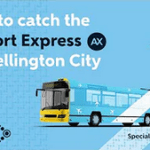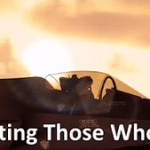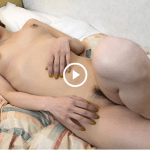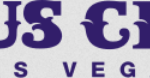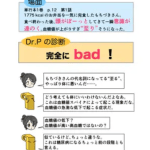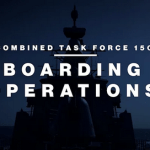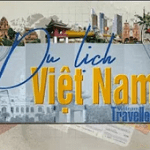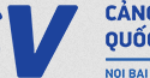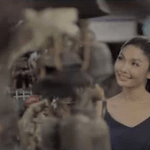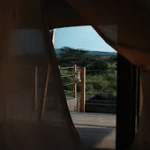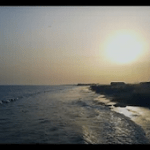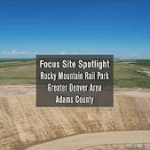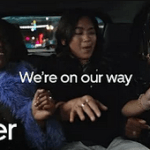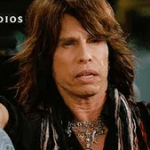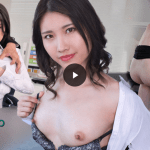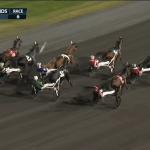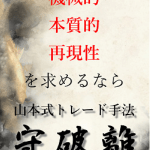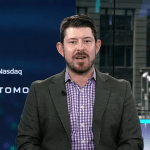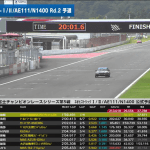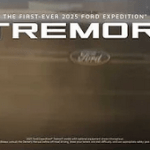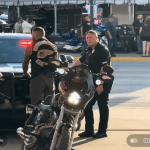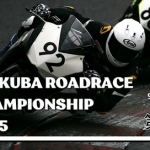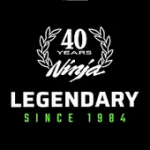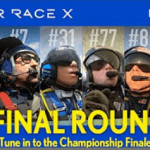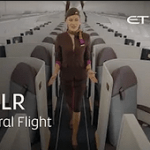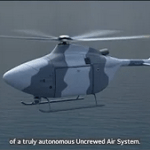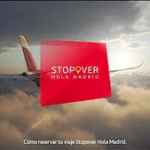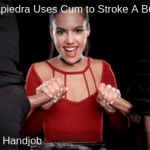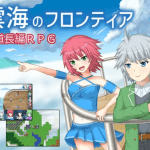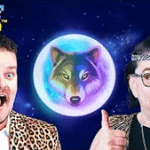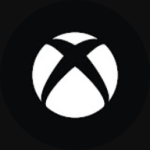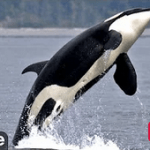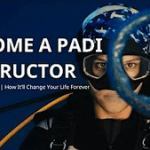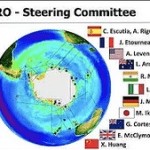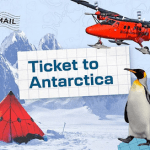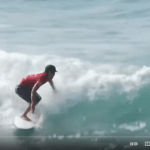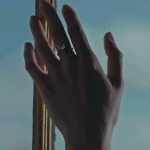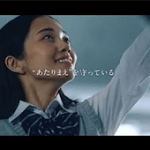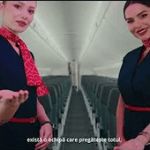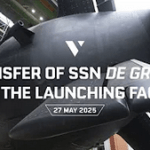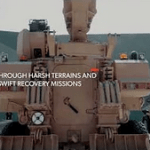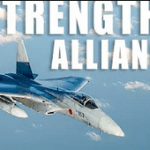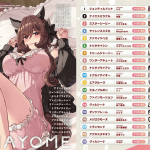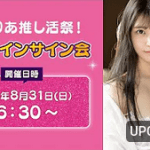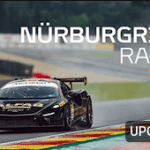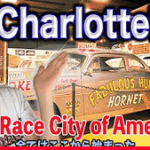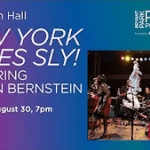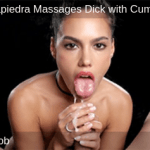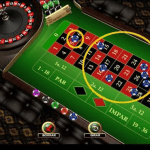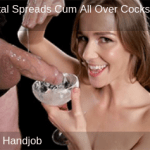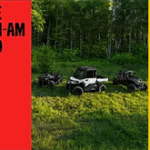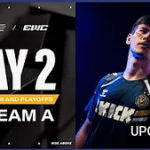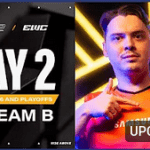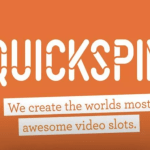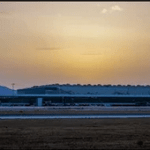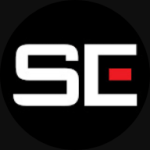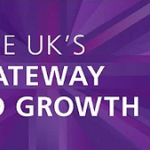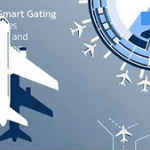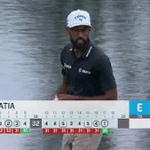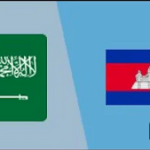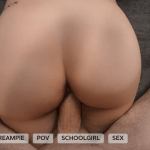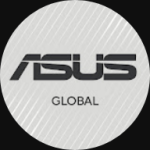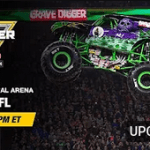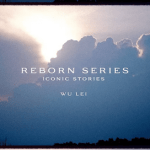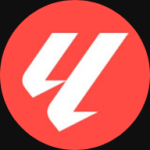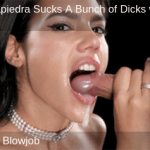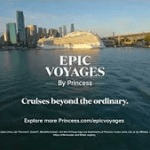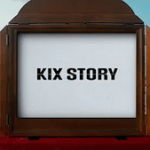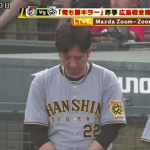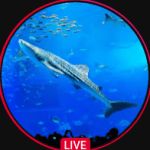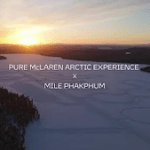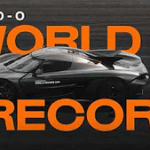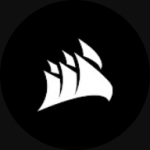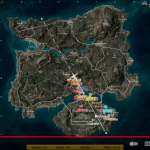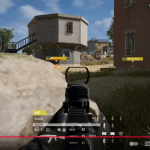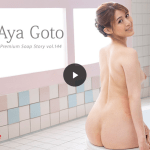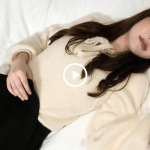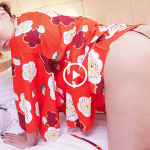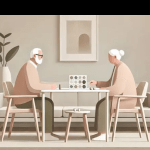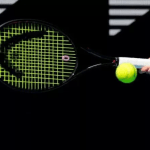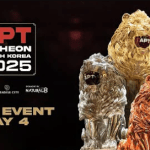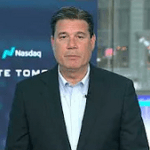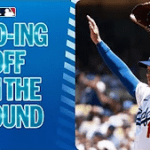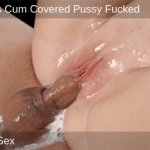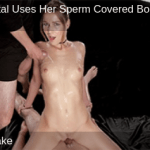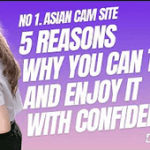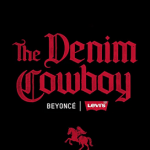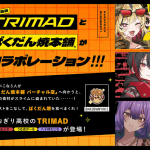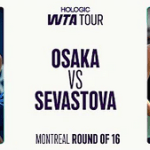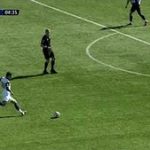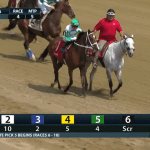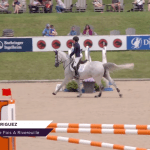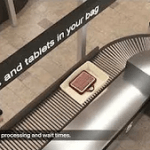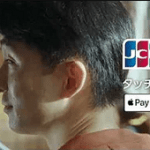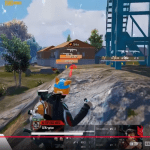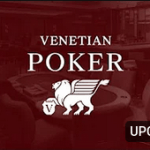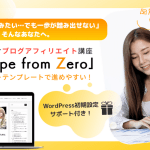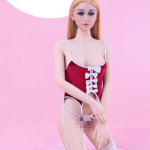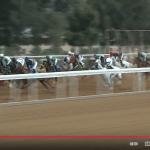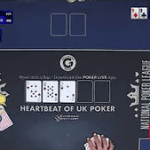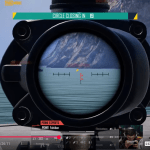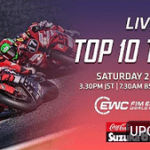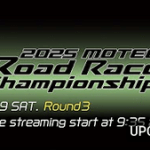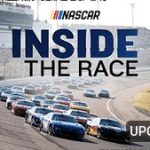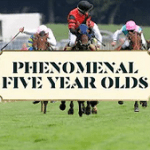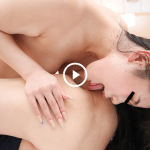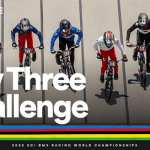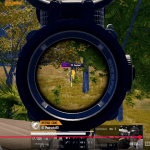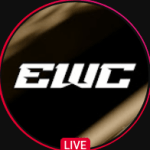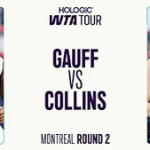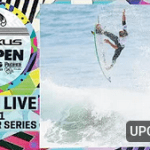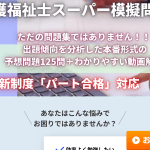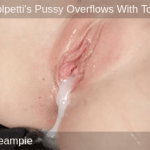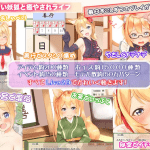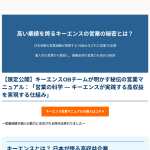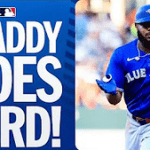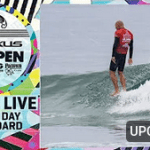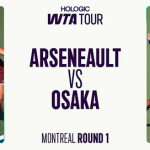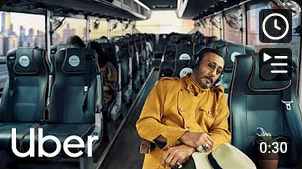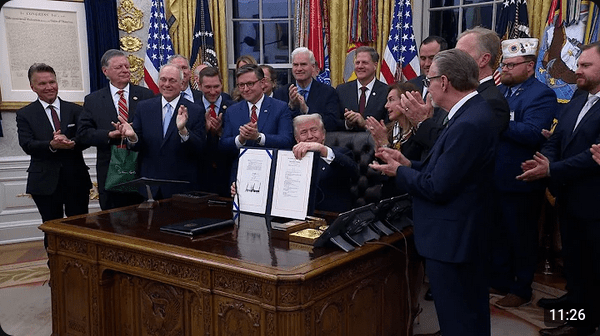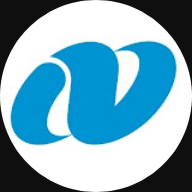For WordPress website administrators around the world, the administrator of the underground site “Sexy Spider” is here to introduce a carefully selected list of plugins that will revolutionize the way you run your site. WordPress plugins are programs that add custom parts that users want to their blog sites.
・ Webmin

Search by keyword to find the custom part plugin you want. When using plugins, it is important to avoid installing multiple plugins with the same function and to delete plugins that are not updated.
Introducing the plugins actually used by Sexy Spider.
1. Stock market charts from finviz
Free charts for non-subscribers are delayed by 15 minutes for NASDAQ, and 20 minutes for NYSE and AMEX.


2. Stock Ticker
NASDAQ Money Stock Exchange. Easy add customizable moving or static ticker tapes with stock information for custom stock symbols.

3. Ventus – Weather Map Widget & Shortcode
Easily customise and embed the windy.com widget as a native WordPress widget or shortcode.


Why is the map showing the wrong location?
This can happen sometimes with the shortcode if you wrap the longitude or latitude attributes in the wrong kind of quote marks.
Mark sure you are using ” ” rather than ” ”, e.g.
Correct: lat=”44.096″
Incorrect: lat=”44.096”
How do I set the latitude and longitude?
The easiest (and recommended) way to do this is to go straight to windy.com. Once there, take note of the URL. It will contain the latitude and longitude in its parameters, and if you zoom in, it will also contain the zoom level. For example, the sample parameters I use as defaults are: latitude 53.199, longitude -7.603, and a zoom level of 5. These would show in the URL in the following format: windy.com/?53.199,-7.603,5.
Why not just embed the iframe directly from [windy.com](https://www.windy.com) instead of using this plugin?
If you’d prefer to do this, that’s great – no problem! However, this plugin was created to make the iframe that windy.com kindly provide even more useful. To that end, it offers the following advantages:
・ While an iframe can be inserted directly into a page or post, you can’t insert an iframe directly into the WordPress widgets area (which is how most themes allow you to set the content for site sidebars and footers etc). This plugin allows you to do precisely that.
・ And even in the case of an iframe inserted into a page or post, the generated code can often confuse people who don’t have any technical/programming experience. The shortcode provided by this plugin simplifies this considerably, making it readable and easy to customise by anyone.
・ You can change the default overlay from wind to either clouds, CO concentration, sea temperature, snow cover, standard temperature, radar/lightning, rain, or waves.
・ Width and height can be set to responsive (percentage-based) as well as fixed (pixel-based) values.
4. Exchange Rates
❤️ It is a Currency Converter & Exchange Rates Widgets, easy-to-use, with beautiful UI. Included rates of 86 world banks (sources).


Currency Converter & Exchange Rates Widgets, easy-to-use, with beautiful UI. 🔑 No API key needed, ❤️ plug and play.
📌 About
Simple and powerful real-time Currency Converter and Exchange Rates widgets for your website/blog or e-commerce. Included exchange rates data, from 86 (sources) central banks of the world.
DEMO👀
Video demonstration of the settings and capabilities of the plugin.
📩 Feel free, write if you will have any questions: online support
⭐️ Please, don’t forget to RATE the plugin. 🙏 This will influence future development.
🪄 FEATURES 🪄
☑️ 200+ Currencies and Popular CryptoCurrencies;
☑️ Currency exchange rate data from 86 central banks of the world;
☑️ Including: black markets, dollar blue etc., sources;
☑️ 🔑 No API key needed;
☑️ Updates automatically (per hour by WordPress Cron);
☑️ Flexible design and settings, easy to adapt to your style;
☑️ Types of currency icons: rectangular, square, circler;
☑️ Real-time conversion;
☑️ Easy-to-use;
☑️ Free forever;
☑️ UpTime 99.99%;
☑️ Our plugin will complement your site and keep your users engaged.
📌 Widgets
Currency Converter is easy to use, simple real-time converter;
✔ Universal widget, it can be used on travel and property website/blog, as well as online stores.
Currency Table is a table with exchange rates and another features.
✔ The currency rates table is mainly used by news websites, portals and financial forums.
📌 Shortcode
Badge is a simple exchange rates list.
✔ An excellent shortcode that can be used in international online stores. With ease you can add a list of prices in different currencies to the product page.
💱 Data sources 💱
We are collect data from multiple data sources and store them on our server, https://api-bank.fex.to/. This plugin retrieve data one request per hour by WordPress Cron. Our public API don’t require any keys or passwords. Data providers, such as:
🇦🇪 AE Central Bank of the UAE
🇦🇱 AL Bank of Albania
🇦🇷 AR Central Bank of Argentina (retail)
🇦🇷 AR Central Bank of Argentina (uva)
🇦🇷 AR Central Bank of Argentina (wholesale)
🇦🇷 AR Cronista Dollar Blue
🇦🇺 AU Reserve Bank of Australia
🇦🇿 AZ Central Bank of the Republic of Azerbaijan
🇧🇦 BA The Central Bank of Bosnia and Herzegovina
🇧🇩 BD Bangladesh Bank
🇧🇬 BG Bulgarian National Bank
🇧🇭 BH Central Bank of Bahrain
🇧🇷 BR Banco Central do Brasil (USD)
🇧🇹 BT Royal Monetary Authority of Bhutan
🇧🇾 BY National Bank of the Republic of Belarus (Belta)
🇨🇦 CA Bank of Canada
🇨🇭 CH Swiss National Bank
🇨🇱 CL Central Bank of Chile
🇨🇺 CU Central Bank of Cuba
🇨🇿 CZ Czech National Bank
🇩🇰 DK Danmarks Nationalbank
🇩🇿 DZ Crédit Populaire d’Algérie
🇩🇿 DZ Devise Square (Black Market)
🇪🇬 EG Central Bank of Egypt
🇪🇹 ET National Bank of Ethiopia
🇪🇺 EU European Central Bank
🇬🇧 GB Bank of England
🇬🇪 GE The National Bank of Georgia
🇭🇺 HU Hungarian National Bank
🇮🇱 IL Bank of Israel
🇮🇳 IN Financial Benchmarks India
🇮🇸 IS Central Bank of Iceland
🇰🇭 KH Bank of Cambodia
🇰🇷 KR Seoul Money Brokerage Services
🇰🇿 KZ National Bank of Kazakhstan
🇱🇧 LB Bank of Lebanon
🇱🇧 LB Lebanese Lira Black Market
🇱🇧 LB Lebanese Lira Sayrafa Rate
🇲🇦 MA BANK AL-MAGHRIB
🇲🇩 MD National Bank of Moldova
🇲🇲 MM Central Bank of Myanmar
🇲🇽 MX Bank of Mexico
🇲🇽 MX Bank of Mexico (FIX)
🇳🇬 NG Central Bank of Nigeria
🇳🇬 NG Naira Black Market Exchange Rates Today
🇳🇵 NP Nepal Rastra bank
🇵🇪 PE Cambi
🇵🇪 PE Cambia FX
🇵🇪 PE Cambix
🇵🇪 PE Dollar House
🇵🇪 PE Hir Power
🇵🇪 PE Instakash FX
🇵🇪 PE oKane Cambio Online
🇵🇪 PE Roblex
🇵🇪 PE Srcambio
🇵🇪 PE TKambio
🇵🇪 PE Yanki
🇵🇭 PH Central Bank of the Philippines
🇵🇱 PL Polish National Bank
🇷🇴 RO Banca Transilvania
🇷🇴 RO National Bank of Romania
🇷🇸 RS National Bank of Serbia
🇷🇺 RU The Central Bank of the Russian Federation
🇸🇪 SE Riksbank
🇸🇬 SG Monetary Authority of Singapore
🇸🇸 SS Bank of South Sudan
🇹🇭 TH Bank of Thailand
🇹🇯 TJ National Bank of Tajikistan
🇹🇲 TM Central Bank of Turkmenistan
🇹🇳 TN Central Bank of Tunisia
🇹🇷 TR Central Bank of the Republic of Turkey
🇹🇼 TW Central Bank of the Republic of China
🇺🇦 UA Minfin Blackmarket USD
🇺🇦 UA Monobank
🇺🇦 UA National Bank of Ukraine
🇺🇦 UA PrivatBank
🇺🇿 UZ The Central Bank of the Republic of Uzbekistan
🇻🇪 VE Central bank of Venezuela
🇻🇳 VN Vietcombank
🇿🇦 ZA South African Reserve Bank
🏴 OECS Eastern Caribbean Central Bank
🏴 XX CurrencyRate.Today
🏴 XX Transnistrian Republican Bank
🏴 XX West African Monetary Agency
🇪🇬 EG Egypt Pound Black Market Rate
🎮 Second Life Game Currency: Linden Dollar
💲 Supported Currencies 💲
Afghan Afghani
Albanian Lek
Algerian Dinar
Angolan Kwanza
Argentine Peso
Armenian Dram
Aruban Florin
Australian Dollar
Azerbaijanian Manat
Bahamian Dollar
Bahraini Dinar
Bangladeshi Taka
Barbados Dollar
Belarusian ruble
Belarussian Ruble
Belize Dollar
Bermudian Dollar
Bhutanese Ngultrum
Bitcoin
Boliviano
Botswana Pula
Brazilian Real
British Pound
Brunei Dollar
Bulgarian Lev
Burundi Franc
CFA Franc BCEAO
CFA Franc BEAC
CFP Franc
Cabo Verde Escudo
Cambodian Riel
Canadian Dollar
Cayman Islands Dollar
Chilean Peso
Chilean Unit of Account
Chinese Yuan (offshore)
Colombian Peso
Comoro Franc
Congolese Franc
Convertible Mark & Herzegovina
Convertible peso
Cordoba Oro
Costa Rican Colon
Croatian Kuna
Cuban Peso
Czech Koruna
Danish Krone
Djibouti Franc
Dominican Peso
East Caribbean Dollar
Egyptian Pound
El Salvador Colon
Eritrean Nakfa
Ethereum
Ethiopian Birr
Euro
Falkland Islands Pound
Fiji Dollar
Gambian Dalasi
Georgian Lari
Ghana Cedi
Gibraltar Pound
Gold (ounce)
Guatemalan Quetzal
Guernsey Pound
Guilder
Guinea Franc
Guyana Dollar
Haitian Gourde
Honduran Lempira
Hong Kong Dollar
Hungarian Forint
Iceland Krona
Indian Rupee
Indonesian Rupiah
Iranian Rial
Iraqi Dinar
Israeli Shekel
Jamaican Dollar
Japanese Yen
Jersey Pound
Jordanian Dinar
Kazakhstani Tenge
Kenyan Shilling
Kuwaiti Dinar
Kyrgyzstani Som
Lao Kip
Lebanese Pound
Lesotho Loti
Liberian Dollar
Libyan Dinar
Linden Dollar
Macanese Pataca
Macedonian Denar
Malagasy Ariary
Malawian Kwacha
Malaysian Ringgit
Maldivian Rufiyaa
Manx pound
Mauritanian Ouguiya
Mauritius Rupee
Mexican Peso
Moldovan Leu
Mongolian Tugrik
Moroccan Dirham
Mozambique Metical
Myanmar Kyat
Namibia Dollar
Nepalese Rupee
New Taiwan Dollar
New Zealand Dollar
Nigerian Naira
North Korean Won
Norwegian Krone
Pakistani Rupee
Palladium (ounce)
Panamanian Balboa
Papua New Guinean Kina
Paraguayan Guarani
Peruvian Sol
Peso Uruguayo
Philippine Peso
Platinum (ounce)
Polish Zloty
Qatari Rial
Renminbi
Rial Omani
Romanian Leu
Russian Ruble
Rwanda Franc
Saint Helena Pound
Samoan Tala
Sao Tomean Dobra
Saudi Riyal
Serbian Dinar
Seychelles Rupee
Sierra Leonean Leone
Silver (ounce)
Singapore Dollar
Solomon Islands Dollar
Somali Shilling
South African Rand
South Korean Won
South Sudanese Pound
Special Drawing Rights
Sri Lanka Rupee
Sudanese Pound
Surinam Dollar
Swazi Lilangeni
Swedish Krona
Swiss Franc
Syrian Pound
Tajikistani Somoni
Tanzanian Shilling
Thai Baht
Tongan Pa?anga
Transnistrian ruble
Trinidad and Tobago Dollar
Tunisian Dinar
Turkish Lira
Turkmenistan New Manat
UAE Dirham
US Dollar
Uganda Shilling
Ukrainian Hryvnia
Uzbekistan Sum
VEF BLKMKT
VEF DICOM
VEF DIPRO
Vanuatu Vatu
Venezuelan Bolivar
Vietnamese Dong
W-African Unit of Account
Yemeni Rial
Zambian Kwacha
Zimbabwean Dollar
ARS blue dollar
Linden Dollar
📌 Installation
From your WordPress dashboard
Visit “Plugins > Add New”
Search for “Exchange Rates & Currency Converter – Widgets”
Activate Exchange Rates & Currency Converter – Widgets from your Plugins page.
Add widgets on yourdomain.com/wp-admin/widgets.php page.
📌 From WordPress.org
Download Exchange Rates & Currency Converter – Widgets.
Upload the “Exchange Rates & Currency Converter – Widgets” directory to your “/wp-content/plugins/” directory, using your favorite method (ftp, sftp, scp, etc…).
Activate Exchange Rates & Currency Converter – Widgets from your Plugins page.
Add widgets on yourdomain.com/wp-admin/widgets.php page.
📌 From WordPress “Add Plugins”
Download Exchange Rates & Currency Converter – Widgets.
Go to yourdomain.com/wp-admin/plugin-install.php
Press button “Upload Plugin”
Choise “Exchange Rates & Currency Converter – Widgets” zip archive and press button “Install Now”.
Add widgets on yourdomain.com/wp-admin/widgets.php page.
5. Translate WordPress with GTranslate
Upload the plugin files to the /wp-content/plugins/gtranslate directory, or install the plugin through the WordPress plugins screen directly.
Activate the plugin through the ‘Plugins’ screen in WordPress Use the Settings → GTranslate screen to configure the plugin There are 6 ways you can place the language selector on your website.
1. Floating Language Selector
You can turn on Floating language selector option from Settings → GTranslate screen and it will show the language selector in appropriate location (Top Right, Bottom Right, Top Left or Bottom Left).
2. Showing in Menu
You can select from the list of available menus in which menu the language selector should appear.
3. Shortcode in Menu
You can create a new Custom Link menu item with URL = #, Link Text = English and add the following shortcode in the Description: ![]() English
English
Where widget_look can be one of the following: flags, flags_code, flags_name, lang_codes, lang_names
4. Use GTranslate shortcode
You can use
You can edit your template files and use in HTML which will render the language selector.
5. Use GTranslate Widget
You can use Appearence → Widgets screen to publish GTranslate widget inside a sidebar of your template.
6. Wrapper CSS Selector
You can use a CSS selector and the language selector will appear inside the matching elements.
If you have any issues, please do not hesitate to use our Support Forum for free version or Live Chat for paid version.


It doesn’t translate, what to do?
Please check GTranslate Support Forum and feel free to create a new topic if you cannot find answers.
What is GTranslate?
GTranslate can translate your website into multiple languages and make it multilingual.
Multilingual solution makes your website available to the world
One click translation helps visitors to read your site in their native language
Free automatic translation translates your site instantly upon installation
Professional translation by a human being is available
Customizable language switcher lets you choose the suitable layout for your site
Analytics provides insight into your audience and user activity
Is it FREE?
Yes! We have free version and paid versions with advanced features.
Unlike other translate plugins, which require you to pay for Google Translate API usage or other translate API usage, we also provide automatic translations for free.
What is the quality of translation?
In our free version we use Phrase Based Machine Translations provided by Google Translate, while in our paid versions use Google Translate Neural Translations which are very accurate for popular language pairs.
In the paid versions you can refine the automatic translations yourself or order professional translations or proofreading of a translated content.
You can get a translation cost estimate by using our Website Translation Cost Calculator
Are the translations provided free of charge?
Yes, we use Google Translate widget for website which provides free phrase based machine translations, which makes it possible to make your wordpress website multilingual instantly upon installation.
In our paid versions we use Google Translate state of the art Neural Translations which are included in the service price and there are no limits on the word count.
Besides we offer cost effective automatic translation proofreading service and also professional translation service.
You can get an estimate from our Website Translation Price Calculator
Can I modify the translations?
That feature is available only in our paid version. You will be able to make edits directly on the page without losing the context.
By the way, we can help you to translate your website with a cost effective approach by post-editing your automatic translated content.
The proofreading service will be done by a native speakers and if you want to take the quality to another service, we also have a professional website translation service available.
You can get an instant website translation estimate by using our Website Word Counter tool.
Which languages are supported?
Here is the list: Afrikaans, Albanian, Amharic, Arabic, Armenian, Azerbaijani, Basque, Belarusian, Bengali, Bosnian, Bulgarian, Catalan, Cebuano, Chichewa, Chinese (Simplified), Chinese (Traditional), Corsican, Croatian, Czech, Danish, Dutch, English, Esperanto, Estonian, Filipino, Finnish, French, Frisian, Galician, Georgian, German, Greek, Gujarati, Haitian Creole, Hausa, Hawaiian, Hebrew, Hindi, Hmong, Hungarian, Icelandic, Igbo, Indonesian, Irish, Italian, Japanese, Javanese, Kannada, Kazakh, Khmer, Korean, Kurdish (Kurmanji), Kyrgyz, Lao, Latin, Latvian, Lithuanian, Luxembourgish, Macedonian, Malagasy, Malay, Malayalam, Maltese, Maori, Marathi, Mongolian, Myanmar (Burmese), Nepali, Norwegian, Pashto, Persian, Polish, Portuguese, Punjabi, Romanian, Russian, Samoan, Scottish Gaelic, Serbian, Sesotho, Shona, Sindhi, Sinhala, Slovak, Slovenian, Somali, Spanish, Sudanese, Swahili, Swedish, Tajik, Tamil, Telugu, Thai, Turkish, Ukrainian, Urdu, Uzbek, Vietnamese, Welsh, Xhosa, Yiddish, Yoruba, Zulu
Is GTranslate SEO compatible?
Our free version doesn’t give any SEO advantage.
For SEO features and multilingual SEO you need to go with a paid version which have all the SEO advantages. Our paid version will translate your website and allow search engines to discover and index the translated content.
Unlike other translate plugins, we provide you all the possible tools to match with your multilingual SEO strategy.
For example you can have your translated content available via sub-directories (https://example.com/es, https://example.com/fr) or sub-domains (https://it.example.com, https://fr.example.com) or even you can host the translated versions on a top level country specific domain or any other domain like (https://example.fr, https://example.de), which will increase your chances to rank higher in local search engine’s results pages.
What is multilingual SEO?
Multilingual SEO is a SEO strategy which uses new content generation technique by translating your original content and making your website multilingual. When you translate your website into many languages you actually create many new multilingual keywords targeted for international market. It helps to increase your search appearnce or impressions count on search engines results pages (SERPs), which can generate more traffic, increase sales and rise the conversion rate, because when the wording is in the correct language it is more effective.
Is URL Translation available?
In our paid versions we have a feature to translate URL of your website which will give you more SEO advantage.
For example http://example.com/about-us → http://example.com/sobre-nosotros
This is an important part of multilingual SEO strategy. When you have URL Translate option and translate also your website URLs also known us slugs, you are creating more keywords, which count as an improvement in your page rank for that keywords.
Does it translate emails too?
Yes, with our paid version we can also translate WooCommerce emails.
How the free version differs from the paid versions?
Free vesion is a nice looking language selector you can place on your website. It has a built in Javascript engine which allows to translate your website automatically to multiple languages. With our free translate plugin your website URL doesn’t change and the translations are not stored. While paid versions are a translation proxy also known as Translation Delivery Network. We host the translated versions of your website on our cloud network under a language specific domain. In that case every language will have a separate domain or separate URL and be indexed in search engines, which will help you to increase international traffic and sales.
What is a Translation Delivery Network?
Translation Delivery Network is a translation proxy which mirrors your website in different languages.
GTranslate TDN technology is a cloud-based approach to the website translation task. There is no need to alter your environment and install software to localize your website. You can have your multilingual website up and running in less than 5 minutes.
We will translate your content and host your translations in our cloud network. All the visits to your translated versions will be proxied through our network to your original website, so you will have a translated mirror of your website.
This keeps away the need to use additional resources on your server like storage to store translations, compute time to render the translated pages or network bandwidth to deliver the translated pages to your website visitors. All is done through our network.
Can I exclude some parts from being translated?
Yes, you need to wrap the text you don’t want to be translated with .
With our paid versions you will have more control on the content which you do not want to translate. We have Skip Phrases, Skip Translations by CSS selectors and also Skip Pages features available.
You can read more about skipping translations on How to skip translations?
Which plugins can it translate?
All plugins are supported including popular plugins like WooCommerce, Yoast SEO.
Our technology allows us to translate what is visible on the page, since we are parsing the end result when your website is already generated and it doesn’t matter how the content is generated and by which plugin. We can translate all HTML websites.
If you notice that something is not translated, please contact our live chat and we will be happy to solve any issues. Usually the not translated content is being loaded on your website from 3rd party sources.
We also offer you to change the images and media content on the translated versions and by doing that you can also translate the texts inside images and videos.
How Translation Delivery Network works?
You just need to change your DNS records to add sub-domains or domains dedicated to your languages to our Translation Delivery Network.
So when someone visits the new added sub-domain we will show the translated clone of your website.
After that you can just configure and place the GTranslate Free widget on your site to enable language selection.
What are the server requirements?
There are no server requirements! Your website can be written in any programming language and hosted on any web server.
What about updates?
Updates are done seamlessly. Since the translations are hosted on our server we take care about updates. You just use up to date service every day. No need to worry about backups.
Do I need to pay for Google Translate API key usage?
No, we provide the automatic translations for free.
In our free version we provide Phrase Based machine translations from Google Translate. While in our paid versions we provide you state of the art Neural Translations from Google Translate. We also do not have limits on the number of words on your website unlike other translate plugins.
Unlike other plugins like TranslatePress or Weglot you do not pay for automatic translations additionally.
By the way we alse offer a cost effective approach for improving the website translations. You can get a automatic translation post-editing service from us, which will be done by a native speaker or order a professional translation. You can get an instant estimate for your website on Website Translation Quote
Can I test before making a payment?
Yes, we have a 15 days free trial for our new customers.
How does the 15 day free trial work for your paid version?
Trial is available for new customers only. If you do not wish to continue you may cancel any time during the trial period and you will not be charged anything.
How can I be sure that search engines will index my website translations?
You can check that this website is indexed in Google by searching for site:gtranslate.io.
How I can edit the translations or order professional human translations?
You need to go to the language you want to edit, for instance, French: http://domain.com/fr/ and add ?language_edit=1 to the end of the URL: http://domain.com/fr/?language_edit=1 and you will see the Edit buttons near each text. Read more at How to edit translations?
If you want us to translate your website professionally or provide you a proofreading service for automatic translated content, you can get an instant estimate from Website Translation Quote, where you will get a detailed document with the list of pages, unique word count and prices to translate them.
6. Open User Map
From your WordPress dashboard
Visit Plugins > Add New
Search for “Open User Map”
Install and activate Open User Map from your Plugins page
Use the default WordPress editor or Elementor to insert the “Open User Map” block onto a page. Alternatively, you can use the shortcode
You can manage locations in the “Open User Map” menu.
You can manage styles and features under “Open User Map > Settings”.


Do I need an API Key or some external registration?
No, the plugin is based on Leaflet.js and offers you free map styles that don’t need any kind of registration.
The map doesn’t show up with content preloading.
Some themes/plugins make use of content preloading. This can break the loading of the OUM map. In this rare case please disable preloading for the map section. Alternatively you could manually trigger the oumMap.invalidateSize() method after the content has been loaded. This reinits the OUM map.
Can I use custom fields?
Yes. You can add custom fields in the settings and use them instead of “subtitle” and “description”.
Can I use Elementor?
Yes! You will find the “Open User Map”-Widget. The minimum required Elementor version is 3.7.0. PHP needs to be at least version 7.3.
Can I use custom styles?
Yes, we encourage you to do so. This plugin is supposed to be developer friendly. Feel free to override the .open-user-map class in css to create your own awesome design.
Where do I find help?
Please check our Knowledge Base and search the Support Forum.
7. Side Menu Lite – add sticky fixed buttons
Installation option 1: Find and install this plugin in the Plugins -> Add new section of your wp-admin
Installation option 2: Download the zip file, then upload the plugin via the wp-admin in the Plugins -> Add new section. Or unzip the archive and upload the folder to the plugins directory /wp-content/plugins/ via ftp
Press Activate when you have installed the plugin via dashboard or press Activate in the in the Plugins list
Go to Side Menu Lite section that will appear in your main menu on the left
Click Add new to create your first item
Setup your item
Click Save

Side Menu Lite is a free plugin designed to create a convenient sidebar for easy navigation on your website. It allows you to add fixed slide-out buttons to the left or right side of the page. Insert any links to create a unique and functional navigation menu.
Main features
Enhance your site’s usability with the compact sidebar provided by Side Menu Lite, offering the following options:
Unlimited number of menus
Positioning on the left or right side
Insert any links
Open links in a new window
Control over menu item size
Control over icon and font size
Animated icons
Device-specific display control
Add custom IDs and classes to menu items
Access to 2000+ Font Awesome 6 icons
Benefits of Using Side Menu Lite
Capture users’ attention and guide them to desired sections or functionalities
Insert links to direct users to specific parts of your website or external destinations
Engage and delight users with additional functions, widgets, and content
Combine with Popup plugin:
Set up email opt-ins and lead magnets
Create phone call request widgets
Set up online order forms, price calculators, and other interactive widgets
Side Menu Lite provides a compact sidebar menu that helps focus users’ attention on essential information. It can be used for site navigation or to enhance functionality by integrating modal windows. Utilize it to add feedback forms, subscription options, online calculators, and other interactive widgets to your site.
Boost your website’s engagement and conversions with Side Menu! Get started today!
PRO Version
Check the PRO version
Translate Empower your visitors to translate your website content in real-time. Integrate this link type to break down language barriers and cater to a global audience.
Social Sharing Boost your website’s reach by incorporating a “Share” link. Choose from a staggering 29 different social media services, allowing users to effortlessly share your content across their preferred platforms.
Next/Previous Post Simplify post navigation for readers. These link types automatically direct users to the next or previous post within the current category, keeping them engaged and exploring related content.
Scroll To Top/Bottom Provide users with convenient links to instantly scroll to the top or bottom of your webpage. This is particularly helpful for long pages or content-heavy sections.
Smooth Scroll Enhance user experience with smooth scrolling animations. This link type ensures a visually pleasing and seamless transition when users navigate to different sections of your webpage.
Print With a single click on the Print link, users can initiate the built-in printing function of their web browser. No more cumbersome text selection or manual copying.
Search Integrate a search function directly into your side menu. This empowers users to quickly find specific information on your website, improving overall user experience.
Email Integrate an Email link into your side menu, allowing users to effortlessly initiate email communication. This streamlines the process for users who may have questions, require additional information, or want to express feedback.
One-Click CallingProvide a Telephone link within your side menu, enabling users to directly initiate a phone call to your business with a single click. This is particularly valuable for websites with a strong focus on customer service or those offering phone consultations.
User Links This includes Login links for effortless account access, Logout links for secure sign-outs, Registration links for simplified account creation, and Password Recovery links for stress-free password retrieval, all readily available within the menu, empowering users to manage their accounts and interact with your website seamlessly.
2000+ Icons Leverage a vast library of professional and versatile Font Awesome icons. This extensive collection encompasses a wide range of styles and categories, allowing you to find the perfect icon to visually represent your menu items
Custom Icons Break free from the limitations of pre-defined icon libraries. Custom icons allow you to utilize any image or icon that complements your website’s design.
Emoji and LetterSometimes, a simple emoji or letter can be the most effective way to represent a menu item. Side Menu Pro allows you to utilize emojis or individual letters as icons, offering a playful and informal touch to your menus.
Hiding/ShowingAllows you to control the visibility of your side menus based on the user’s scroll position on the webpage.
Submenus By grouping related items under submenu, you can improve user experience by making navigation more intuitive and organized. Users can easily find the specific information they need without feeling overwhelmed by a long list of top-level menu items.
Custom Attributes Add specific attributes like CLASS and ID to each menu item for advanced control.
Display Rules Control exactly where your menus appear using shortcodes, page types, post categories/tags, author pages, and date archives.
Devices Rules Ensure optimal menu visibility across all devices with options to hide/remove on specific screen sizes.
Multilingual Support For websites catering to a global audience, Side Menu Pro allows you to restrict menu visibility to specific languages. This ensures users only see menus relevant to their chosen language setting.
User Role Permissions Define which user roles (e.g., Administrator, Editor, Author) have the ability to see the menu items. This can be helpful for displaying internal menus relevant only to website administrators or managing menus for specific user groups.
Scheduling Schedule menu appearances based on specific days, times, and dates. This allows you to promote temporary events or campaigns without cluttering your website permanently.
Browser Compatibility Ensure your menus display correctly across a wide range of browsers. If necessary, you can choose to hide menus for specific browsers to address compatibility issues with outdated software versions.
Demo the PRO version
Unlock even more functionality by using Side Menu with these free plugins:
Buttons: Create call-to-action buttons and more within your popups. (Buttons Plugin Link: https://wordpress.org/plugins/buttons/)
Counter Box: Design engaging countdown timers and information banners. (Counter Box Plugin Link: https://wordpress.org/plugins/counter-box/)
Calculator Builder: A simple way to create an online calculator. (Calculator Builder Plugin Link: https://wordpress.org/plugins/calculator-builder/)
Herd Effects: Social Proof and Notification Plugin (Herd Effects Plugin Link: https://wordpress.org/plugins/mwp-herd-effect/)
Popup Box: new WordPress popup plugin (Popup Box Plugin Link: https://wordpress.org/plugins/mwp-herd-effect/)
Try other our plugin for create menu:
Floating Button – Easily generate and manage sticky floating buttons.
Sticky Buttons – Easily create sticky buttons with varying complexity.
Bubble Menu – Create an awesome circle menu with icons.
Float menu – Easily create floating menus with varying complexity.
We hope you enjoy using these plugins for your menu creation needs!
Support
Search for answers and ask your questions at support center
8. MX Time Zone Clocks
From your WordPress dashboard
Visit ‘Plugins > Add New’
Search for ‘MX Time Zone Clocks’
Activate the plugin from your Plugins page.
From WordPress.org
Download ‘MX Time Zone Clocks’.
Upload the ‘MX Time Zone Clocks’ directory to your ‘/wp-content/plugins/’ directory, using your favorite method (ftp, sftp, scp, etc…)
Activate ‘MX Time Zone Clocks’ from your Plugins page.

MX Time Zone Clocks – the ultimate solution for displaying multiple time zone clocks on your WordPress website effortlessly! With our plugin, you can now provide your users with the convenience of viewing time zone differences instantly, making scheduling and collaboration across different regions a breeze.
How does it work?
I want to thank Harish Premkumar for his jQuery plugin Canvas Clock.
9. Big File Uploads – Increase Maximum File Upload Size

Big File Uploads lets you upload large media files directly to the media library with the WordPress media uploader. Increase your maximum upload size to any value – as large as your available disk space allows – and add file chunking to avoid server timeout errors.
Bypass the upload limits on your server, set by your hosting provider, that prevent you from uploading large files to your media library.
Big File Uploads automatically detects upload limits set by your server or hosting provider, allows you to increase the maximum upload size, and prevents timeout errors by uploading files in chunks.
No messing with Apache/PHP initialization files or settings. Just activate the plugin, set the upload size as large as you like, and use the media uploader as you normally would.
Big File Uploads Plugin Features
Set maximum file upload file size as large as your hosts available storage
Upload large files to your media without FTP or SFTP
Built-in file chunking (upload large files in small pieces preventing timeout errors)
Control maximum upload size limit
Get smart recommendations based on available space in your temporary uploads directory
Set maximum file size for each user role with upload capabilities (Administrator, Editor, Author)
Set the max file size in Megabytes (MB) or Gigabytes (GB)
Works with any server or hosting provider
Upload any size file directly to a connected Infinite Uploads cloud account
Super simple configuration and small plugin footprint that doesn’t bog down WordPress
Uploads directory disk utility for quickly analyzing storage usage in your media library
★★★★★
“This is just perfect, EXACTLY what I needed to bypass the Cloudflare upload limit. Thank you very much!!” – shamank
★★★★★
“Excellent plugin for changing the upload size for the Media Library uploads. Even though my host allowed me a bigger upload limit (from 64MB to 200MB) I could’nt make it work. This plugin solved my problem, fast and easy. Right after the installation, I changed the size, and I was able to upload my big file. Works like a charm, thanks guys.” – ynskalad
Easily Increase Maximum File Uploads
Fix “The Uploaded File Exceeds the upload_max_filesize” error that is so common when you are trying to upload big files to your WordPress media library. Set a new max file size in Big File Uploads to bypass limitations set by the server or your host.
Set Upload Size Based on User Role
Big File Uploads lets you set a new maximum upload size limit for all uploads or customize the maximum file upload size for each of your user roles with upload capabilities. Set custom upload limits for Administrators, Editors, Authors, or even custom roles.
Uploads Disk Utility
The Big File Uploads plugin includes a media library disk utility that shows a breakdown of the files in your uploads directory by type and size. See how many images, videos, archives, documents, code, and other files (like audio) there are and how much space they’re taking up.
FTP/SFTP Client-free File Uploading
Upload files right to the WordPress media library without additional credentials and settings. Skip the protocol settings, server names, port numbers, usernames, long passwords, and private keys. Manage upload size and simplify your workflow for yourself or your clients.
Widely Compatible
Other plugins simply rewrite the .htaccess or php.ini files in an attempt to adjust the server configuration which does not work with many hosts or causes timeouts. Big File Uploads changes how files are processed and uploads files in chunks (separate smaller pieces) before handing it off to WordPress making it universally compatible with most major hosting services.
Wanna make your media library infinitely scalable? Move your big files and uploads directory to the cloud.
Big File Uploads is built to work with Infinite Uploads to make your site’s upload directory infinitely scalable. A large WordPress media library can slow down your server and run up the cost of bandwidth and storage with your hosting provider. Move your uploads directory to the Infinite Uploads cloud to save on storage and bandwidth and improve site performance and security. Learn more about Infinite Uploads cloud storage and content delivery network.
Privacy
This plugin does not collect or share any data. Site admins can optionally subscribe to email updates which is subject to our Privacy Policy.
About Us
Infinite Uploads builds WordPress plugins and is a premium cloud storage provider and content delivery network (CDN) for all your WordPress media files. Learn more here:
infiniteuploads.com
Learn how to manage large files on our blog:
Infinite Uploads Blog, Tips, Tricks, How-tos, and News
Contribute to the plugin’s development on Github!
Want to use your WordPress site to train an AI chatbot to provide instant answers to your customers? Check out our sister project DocsBot AI!
Enjoy!
Contact and Credits
Maintained by the cloud architects and WordPress engineers at Infinite Uploads.
Big File Uploads was originally “Tuxedo Big File Uploads” created by Trevor Anderson (@andtrev on WordPress.org), 2015-2021. Find Trevor on GitHub.
10. Classic Editor
Classic Editor is an official plugin maintained by the WordPress team that restores the previous (“classic”) WordPress editor and the “Edit Post” screen. It makes it possible to use plugins that extend that screen, add old-style meta boxes, or otherwise depend on the previous editor.
Classic Editor is an official WordPress plugin, and will be fully supported and maintained until 2024, or as long as is necessary.
At a glance, this plugin adds the following:
Administrators can select the default editor for all users.
Administrators can allow users to change their default editor.
When allowed, the users can choose which editor to use for each post.
Each post opens in the last editor used regardless of who edited it last. This is important for maintaining a consistent experience when editing content.
In addition, the Classic Editor plugin includes several filters that let other plugins control the settings, and the editor choice per post and per post type.
By default, this plugin hides all functionality available in the new block editor (“Gutenberg”).

Default settings
When activated and when using a classic (non-block) theme, this plugin will restore the previous (“classic”) WordPress editor and hide the new block editor (“Gutenberg”).
These settings can be changed at the Settings => Writing screen.
Default settings for network installation
There are two options:
When network-activated and when using a classic (non-block) theme, this plugin will set the classic editor as default and prevent site administrators and users from changing editors.
The settings can be changed and default network-wide editor can be selected on the Network Settings screen.
When not network-activated each site administrator will be able to activate the plugin and choose options for their users.
Cannot find the “Switch to classic editor” link
It is in the main block editor menu, see this screenshot.
Does this work with full site editing and block themes?
No, as block themes rely on blocks. See Block themes article for more information.
11. Simple Local Avatars
Adds an avatar upload field to user profiles if the current user has media permissions. Generates requested sizes on demand just like Gravatar! Simple and lightweight.
Just edit a user profile, and scroll down to the new “Avatar” field. The plug-in will take care of cropping and sizing!
Stores avatars in the “uploads” folder where all of your other media is kept.
Has a simple, native interface.
Fully supports Gravatar and default avatars if no local avatar is set for the user – but also allows you turn off Gravatar.
Generates the requested avatar size on demand (and stores the new size for efficiency), so it looks great, just like Gravatar!
Lets you decide whether lower privilege users (subscribers, contributors) can upload their own avatar.
Enables rating of local avatars, just like Gravatar.


12. Interactive Globes

Create interactive geographic globes. Color full regions or create markers on specific locations that will have information on hover and can also have actions on click. This plugin uses the online globe.gl library to generate the maps.
13. Weather Atlas Widget

Highly customizable, simple & beautiful Weather Widget / Responsive web design / Detailed current conditions, hourly & long-term weather forecast ::::::::: New feature! ::::::::: Enhance your website by dedicating an entire page to the weather. In addition to all relevant weather information, the widget now displays detailed textual daily and long-term weather forecasts.
14. UpdraftPlus – Backup/Restore

Backup and restore: take backups locally, or backup to Amazon S3, Dropbox, Google Drive, Rackspace, (S)FTP, WebDAV & email, on automatic schedules.
15. WP-Optimize – Clean, Compress, Cache

WP-Optimize makes your site fast and efficient. It cleans the database, compresses images and caches pages. Fast sites attract more traffic and users.
16. SlimStat Analytics


The leading web analytics plugin for WordPress.
17. SiteGuard WP Plugin

Only installing SiteGuard WP Plugin on WordPress, its security can be improved. SiteGurad WP Plugin is the plugin specialized for the protection against the attack to the management page and login. It also have the function to create the exclude rule for WAF (SiteGuard Server Edition, to use it, WAF should be installed on the Web server.)
18. Advanced Ads

Manage and optimize your ads in WordPress.
19. Advanced Editor Tools


Extends and enhances the block editor (Gutenberg) and the classic editor (TinyMCE).