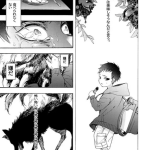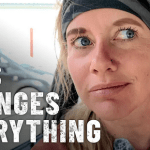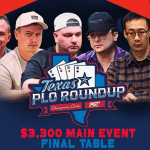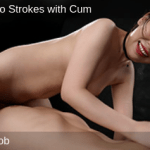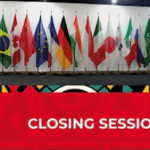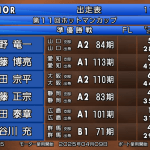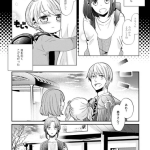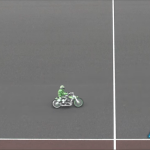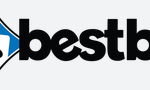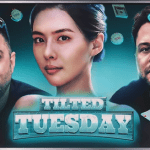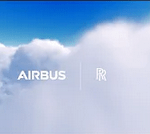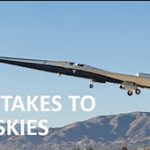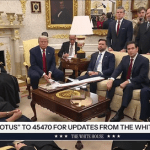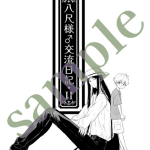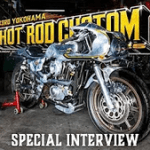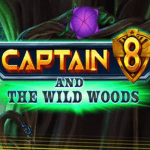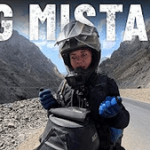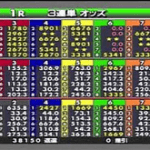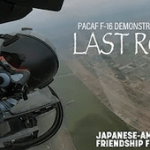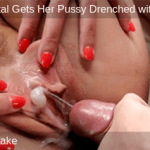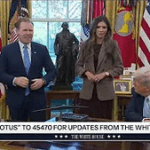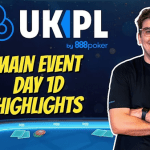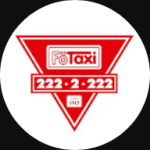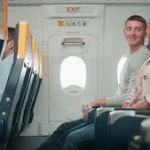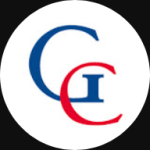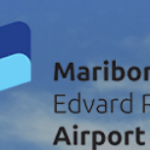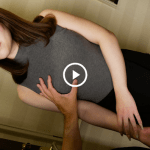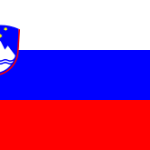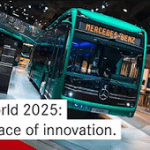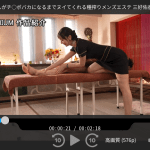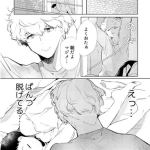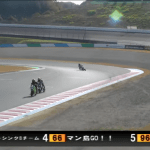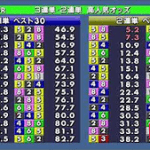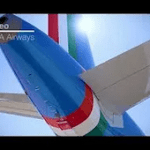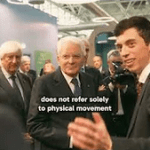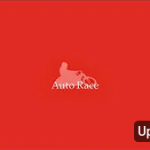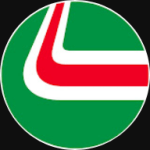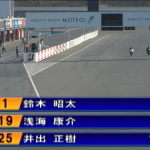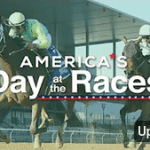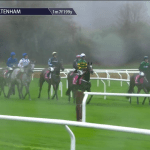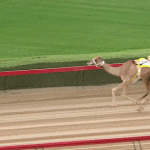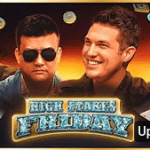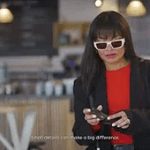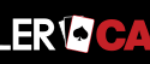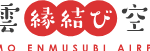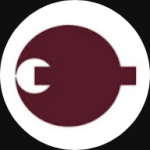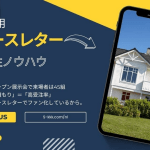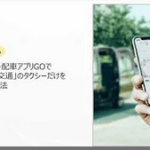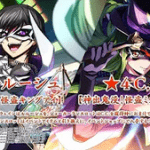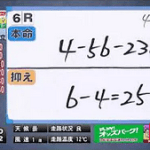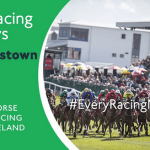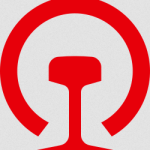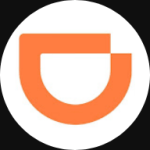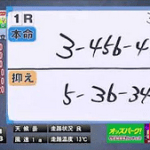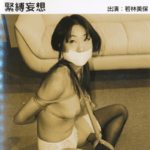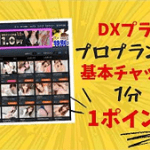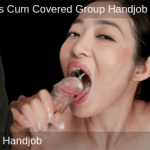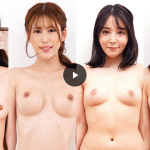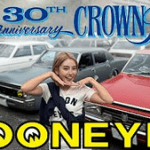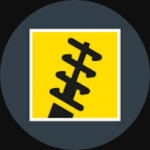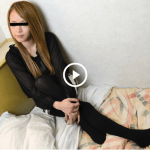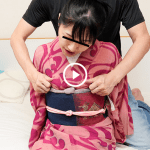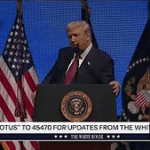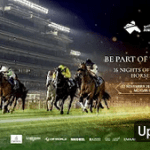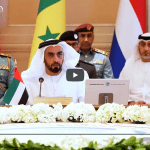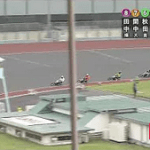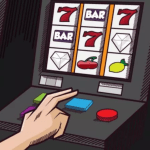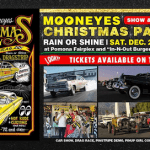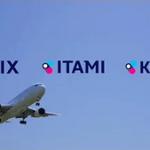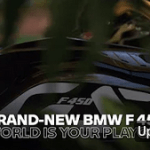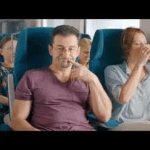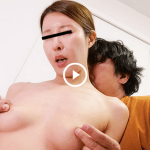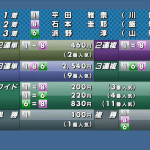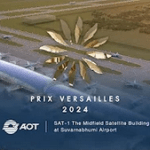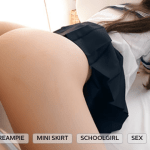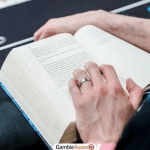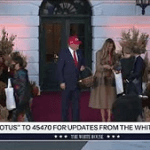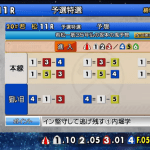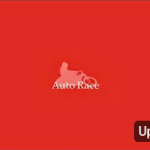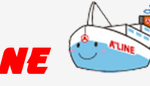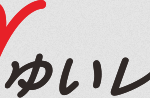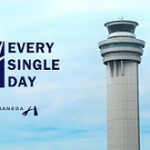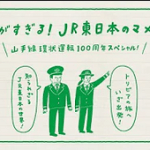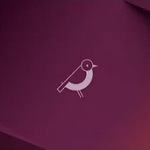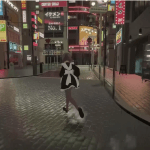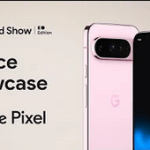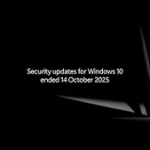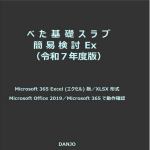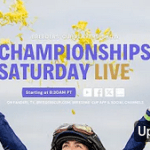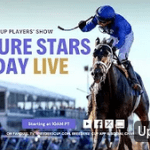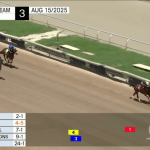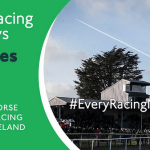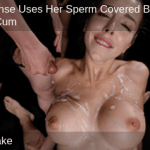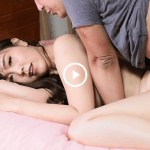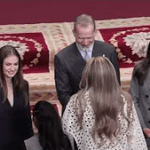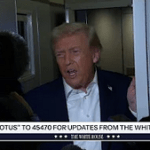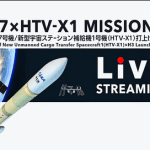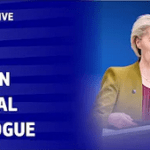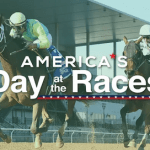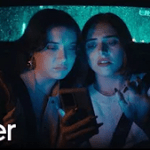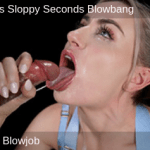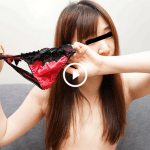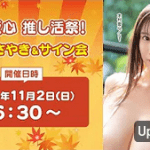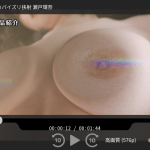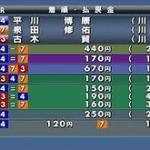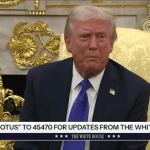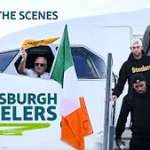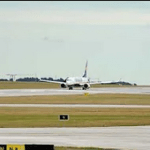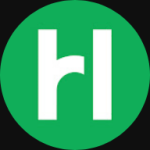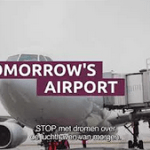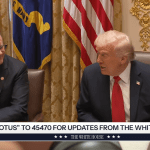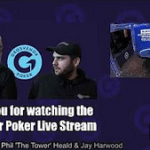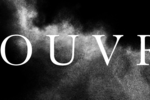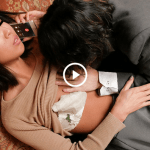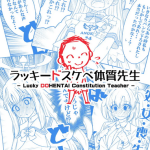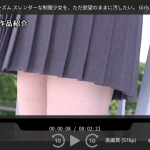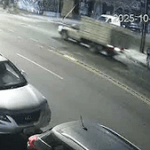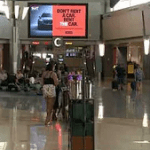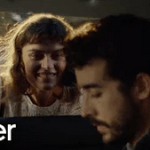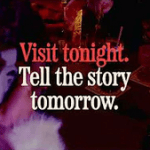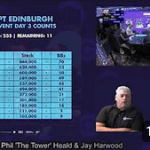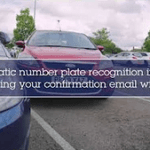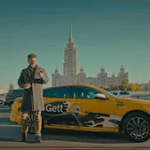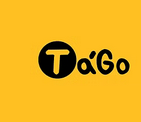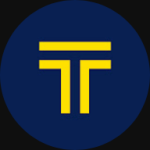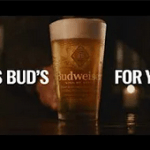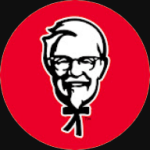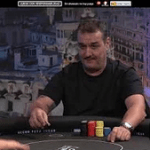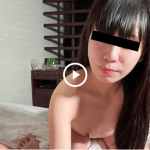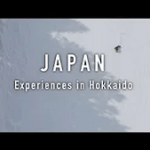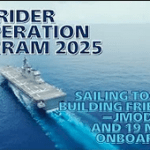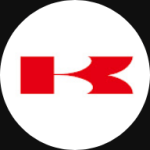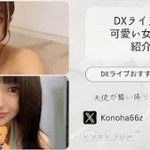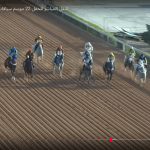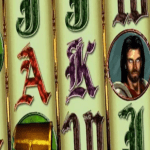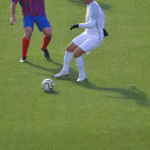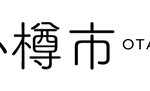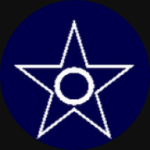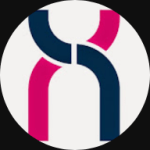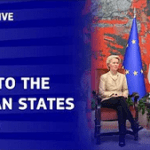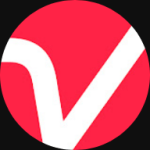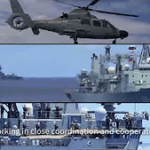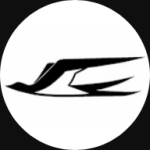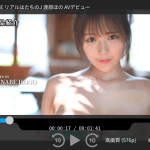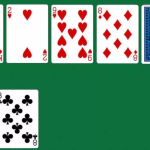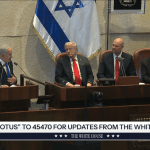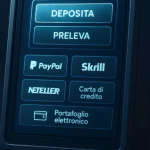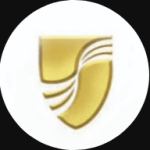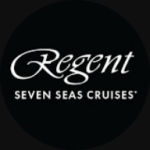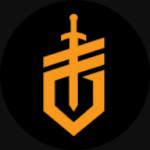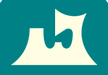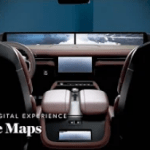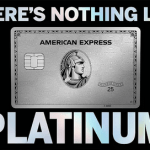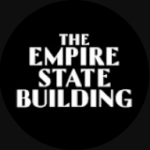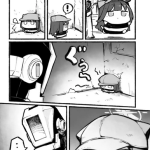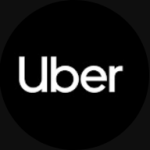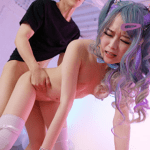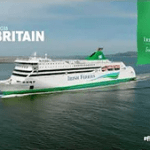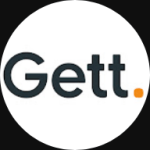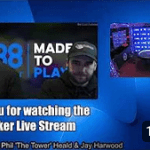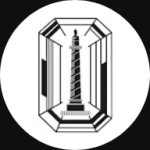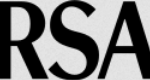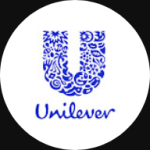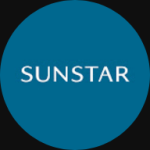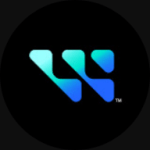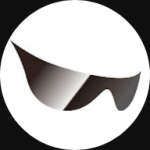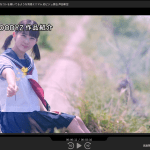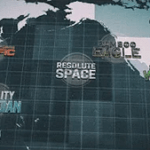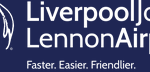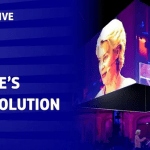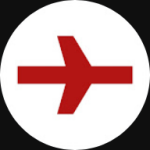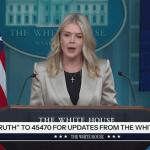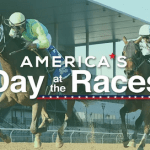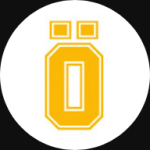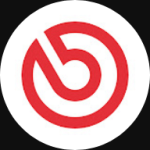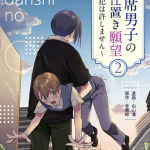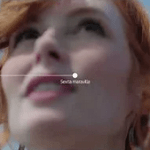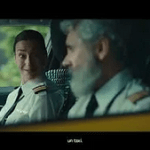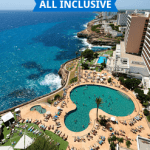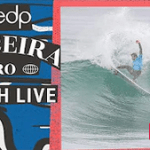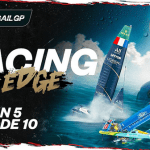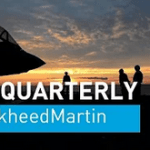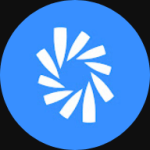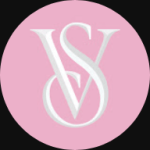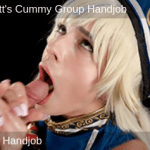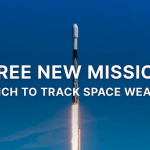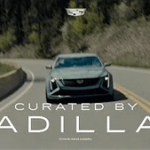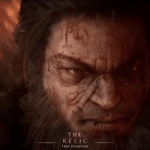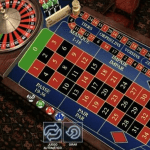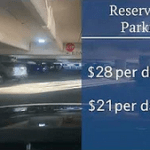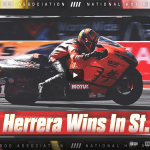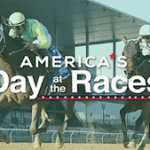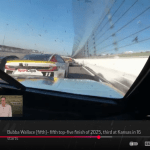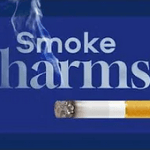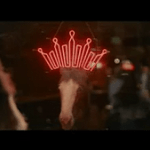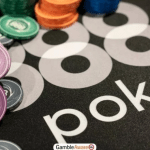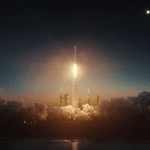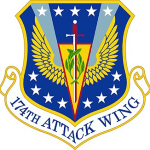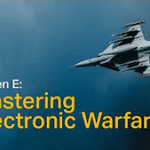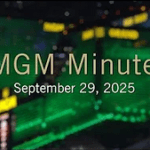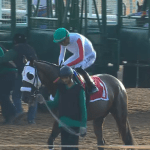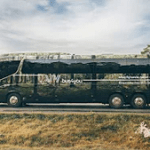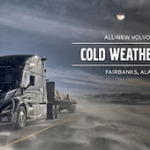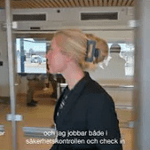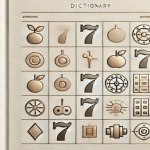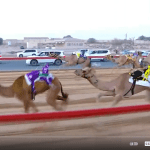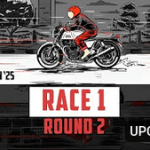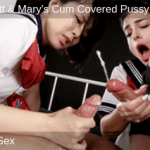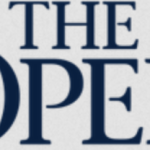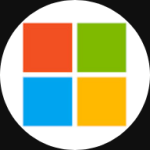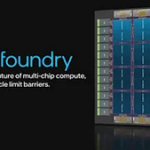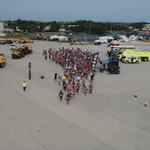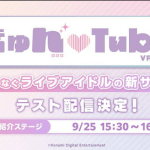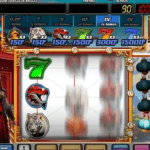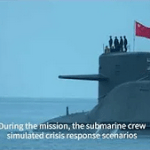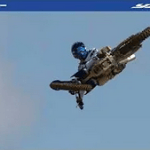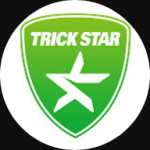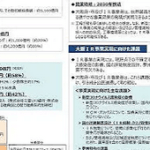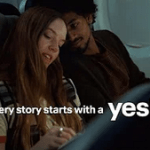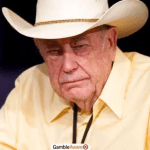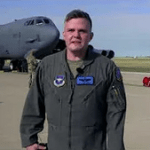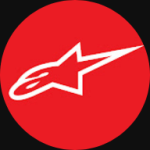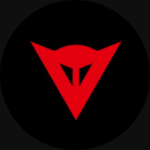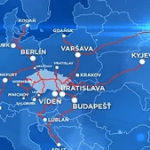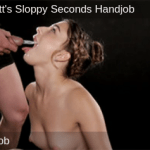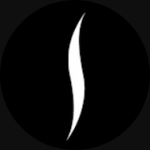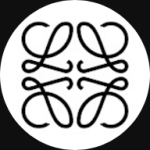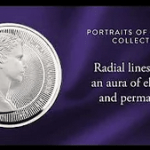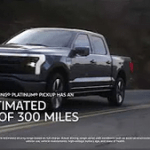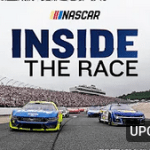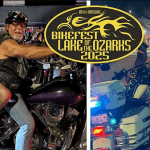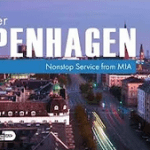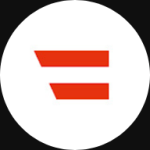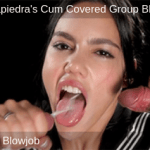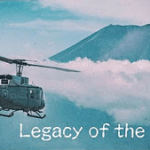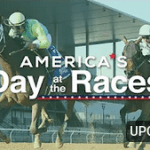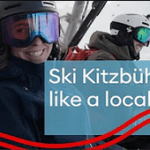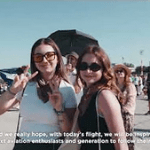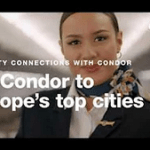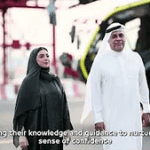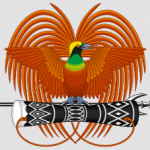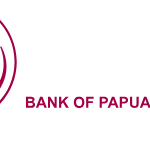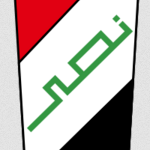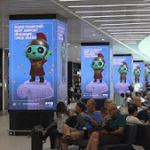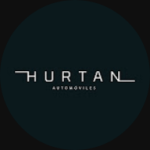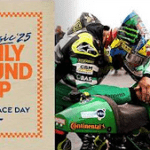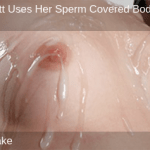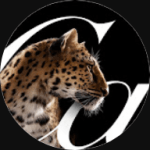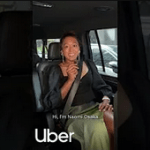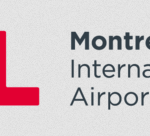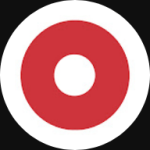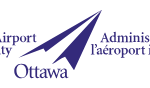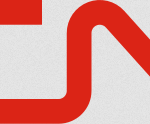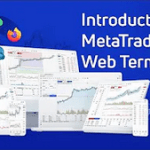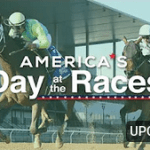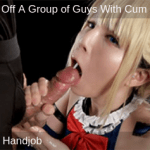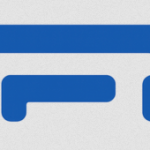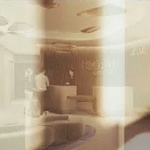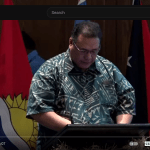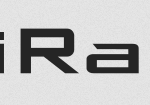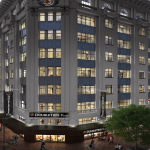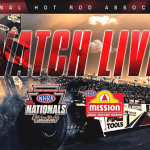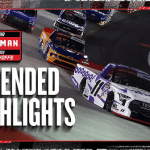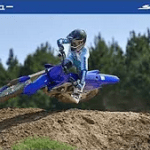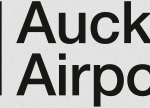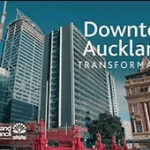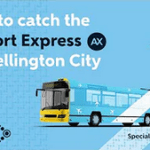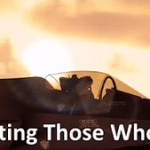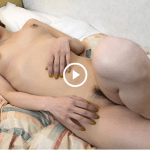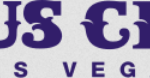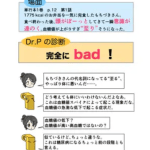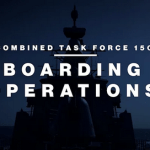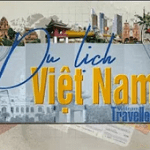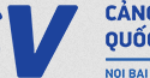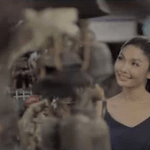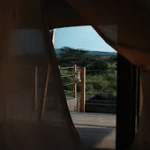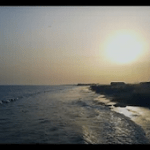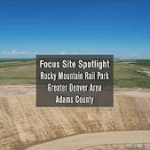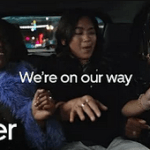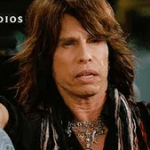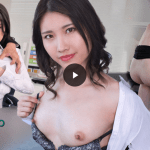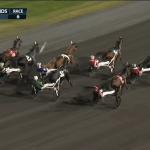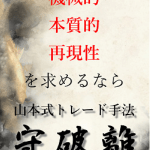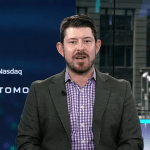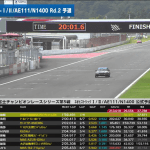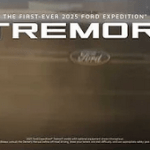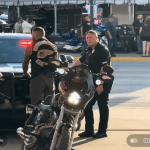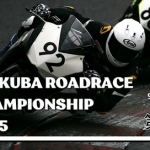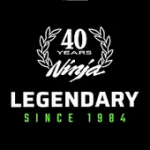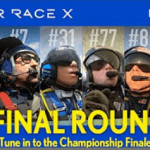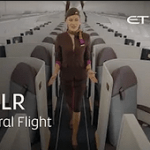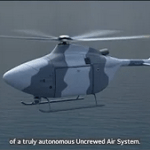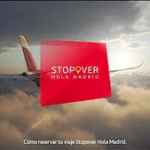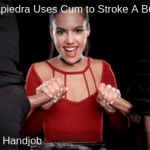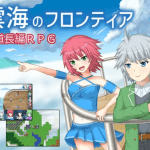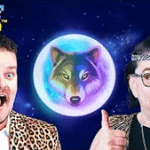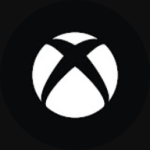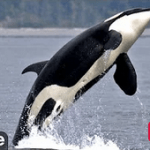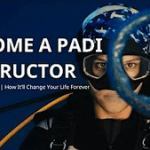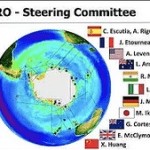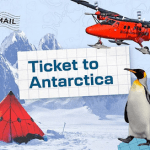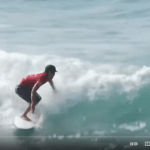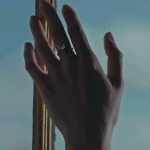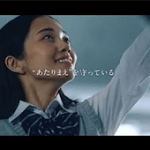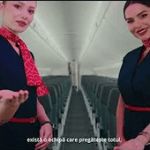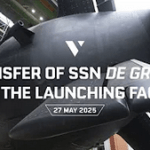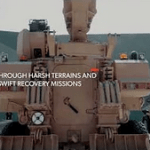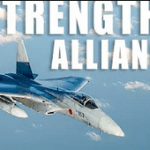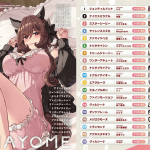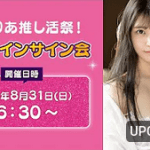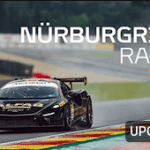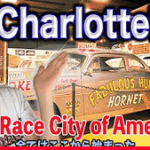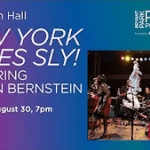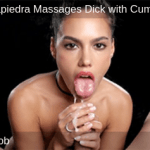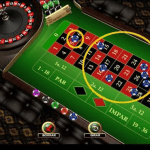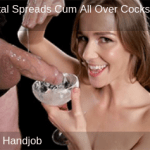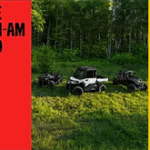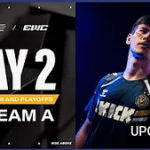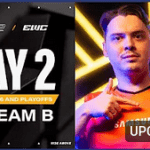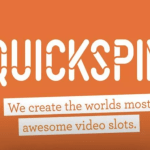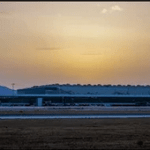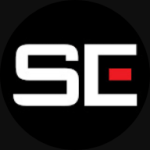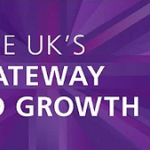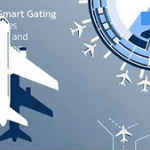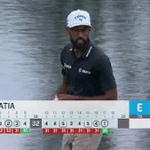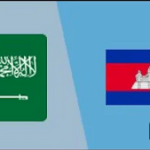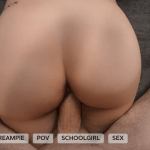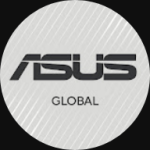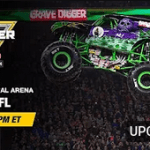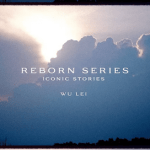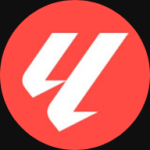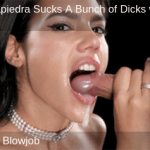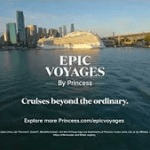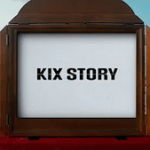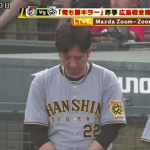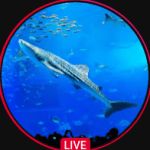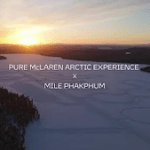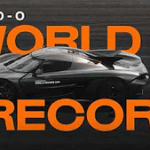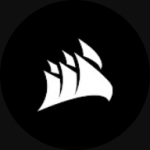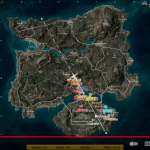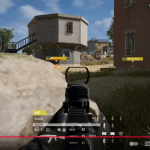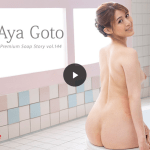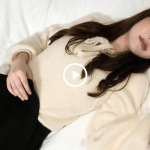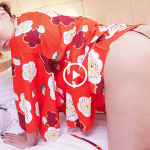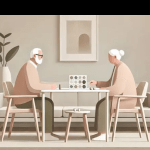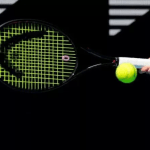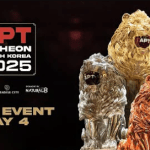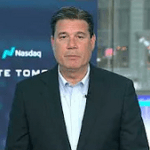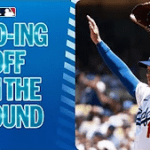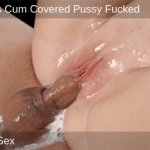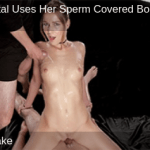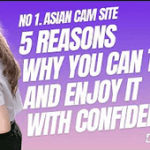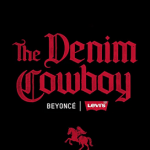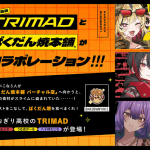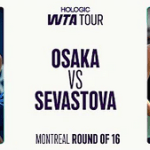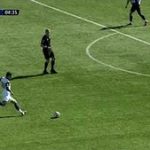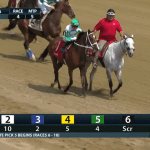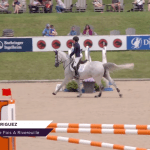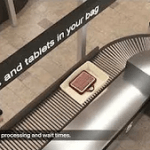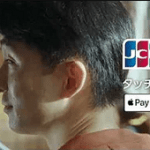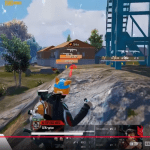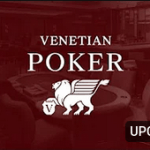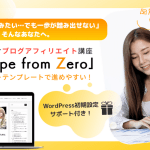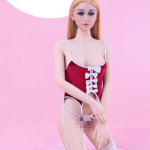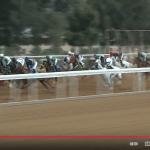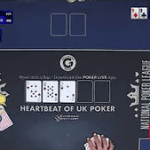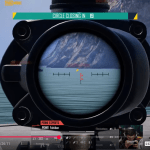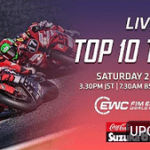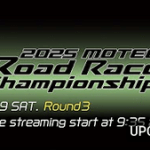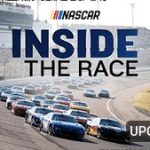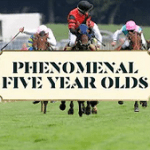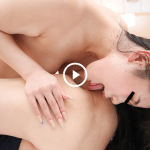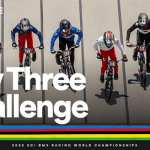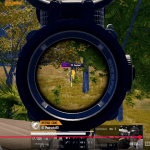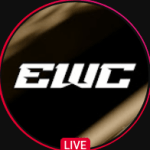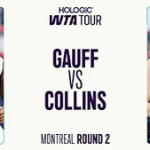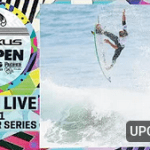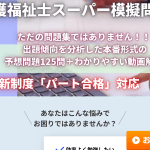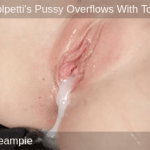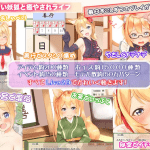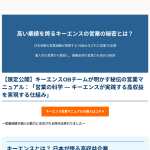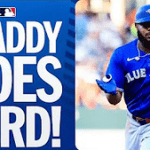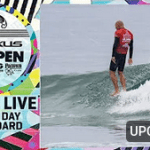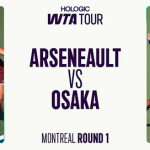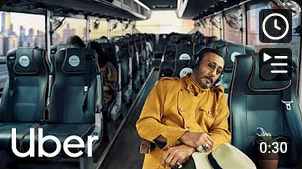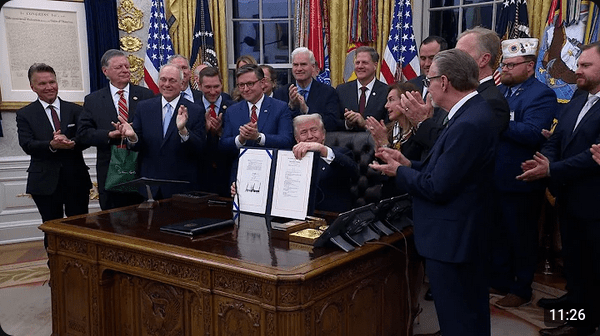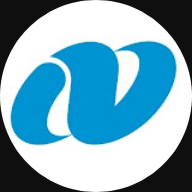Conky is a task manager for X11. It is highly configurable and can display a lot of information, including CPU, memory, swap, storage, temperature, processes, network interfaces, power management, system messages, email, audio players (MPD, Audacious, etc.), weather, news, and more. Unlike system monitors that use high-level GUI toolkits, Conky draws directly to X11, which reduces resource consumption.
Linux Magazine praised Conky as “one of the most useful programs in the open source world, and one of the best maintained.”
It is installed by default on Pinguy OS and CrunchBang Linux.
・ Linux Software Collection
・ Enterprise Open Source and Linux Ubuntu
・ Microsoft
・ Android
・ Apple
・ FreeCodeCamp
・ GNOME
・ GitHub
・ Supermicro
・ Webmin
・ NVIDIA
・ AMD
・ Intel
・ Affiliate
First of all, programming in Linux is done with the “terminal”
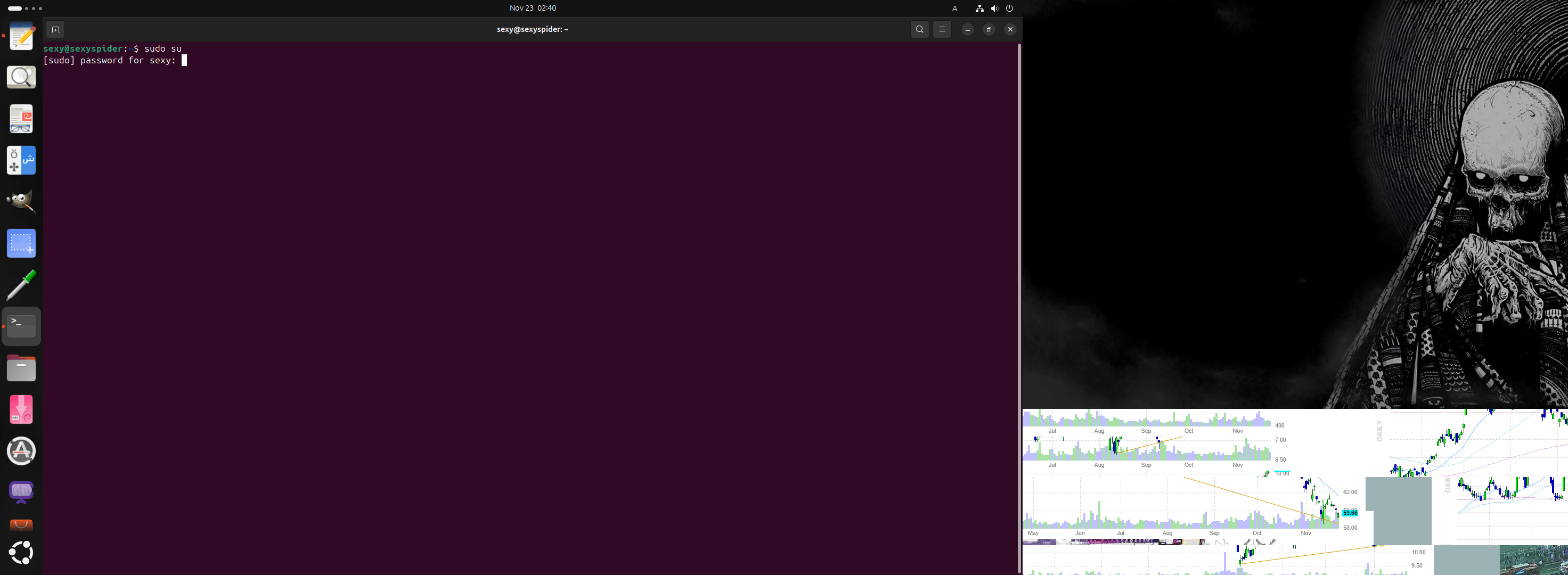
Tips🎓
If you log in using only “sudo”, you will be logged in as a user.
If you log in using “sudo su”, you will be logged in as a superuser and will have full authority over the computer system.
This is a file security system unique to Linux, and even if your computer is targeted by a virus or hacker, it is so complicated that you are likely to give up on it.
Windows is the norm in the market, so it’s easy to see why Linux is used for server programs all over the world. Naturally, “sexyspider.xyz” is a “Linux server”.
Tips2🎓
You need to install “synaptic” on your Linux computer.
Open the terminal mentioned earlier and type “sudo su” followed by your password.
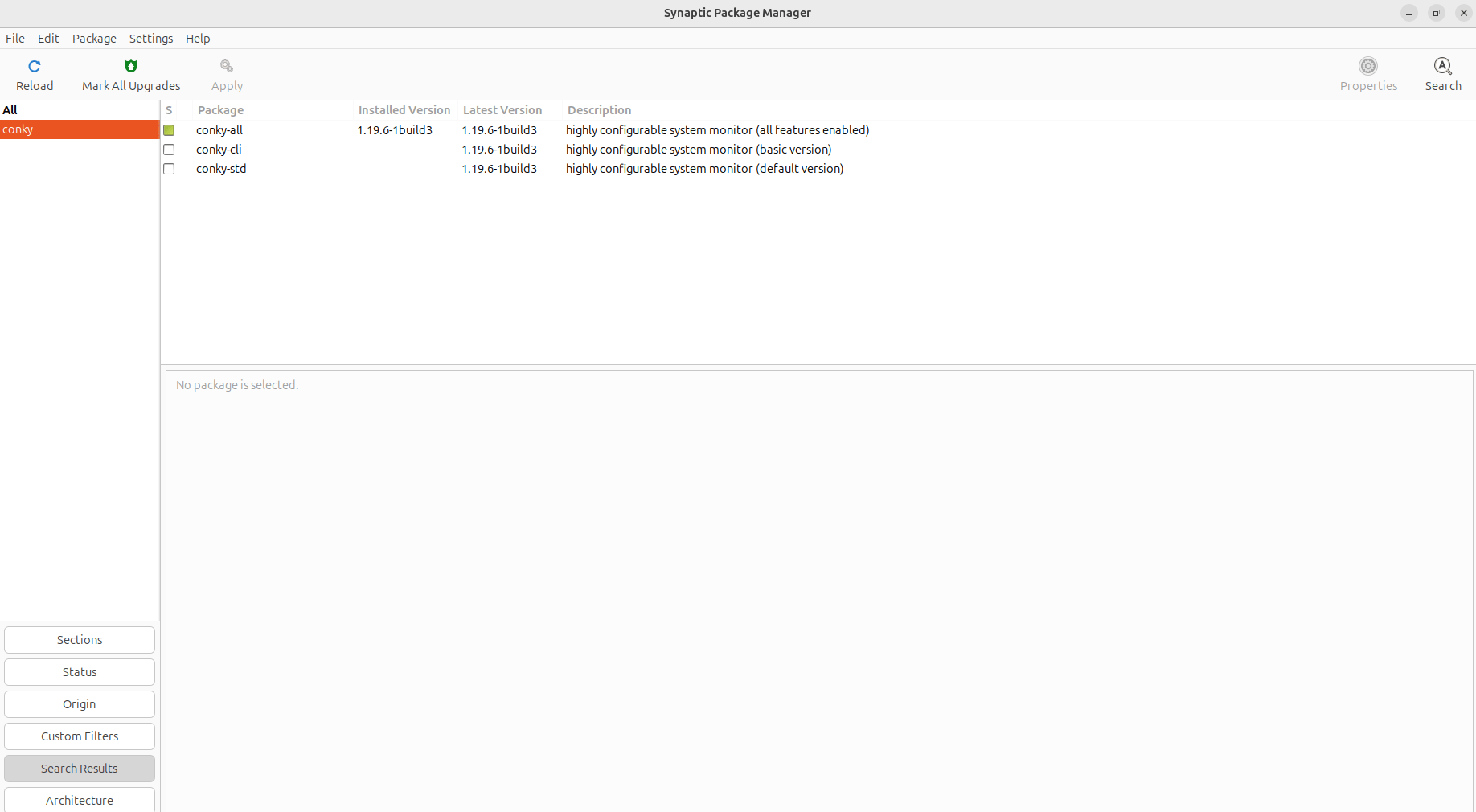
Then type “apt install synaptic”. The installation will start. “Conky all” install
Tips3🎓
To custom program the “Conkey”, start up the “Terminal”
“sudo su”, “nano /etc/conky/conky.conf”
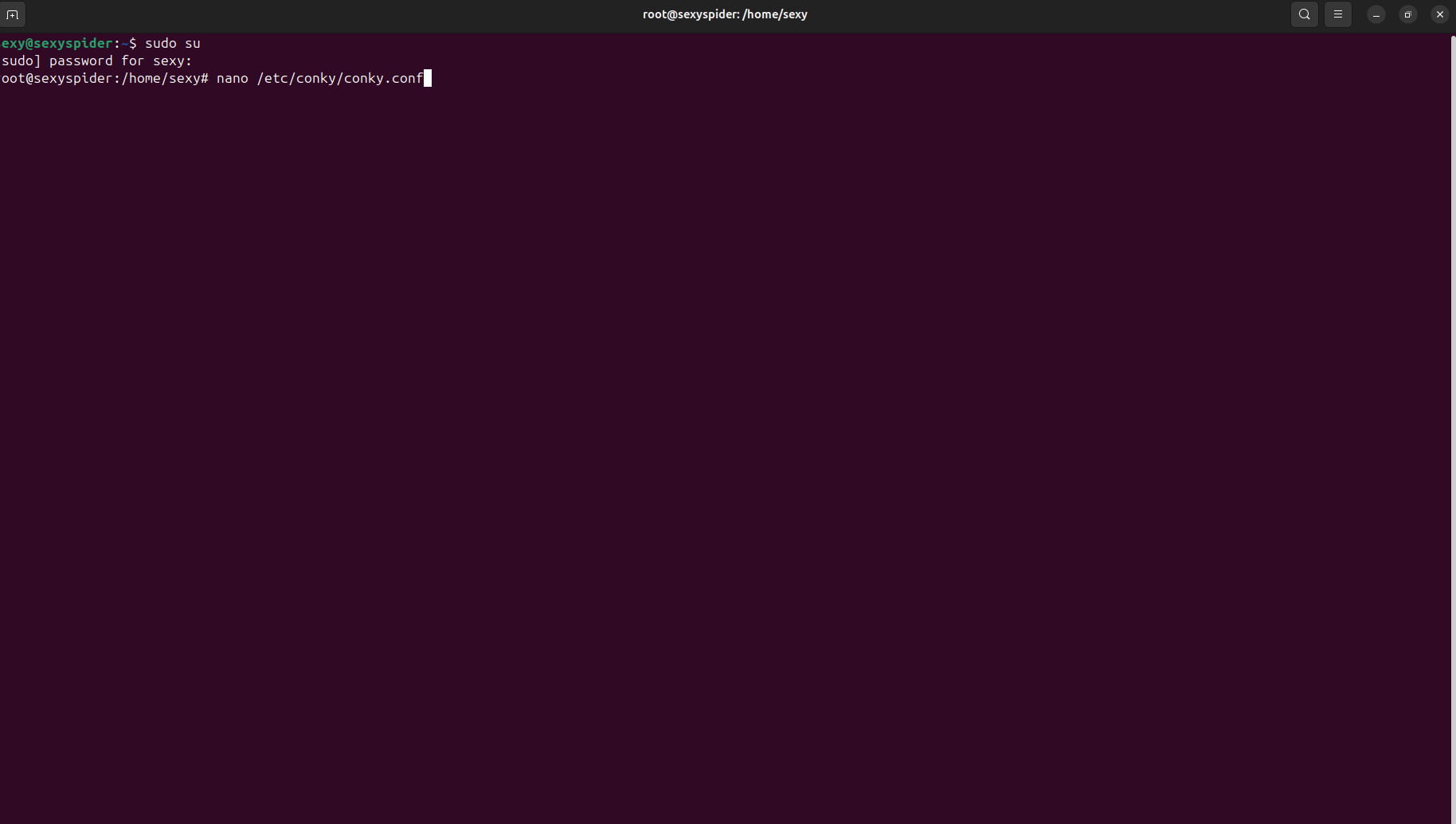
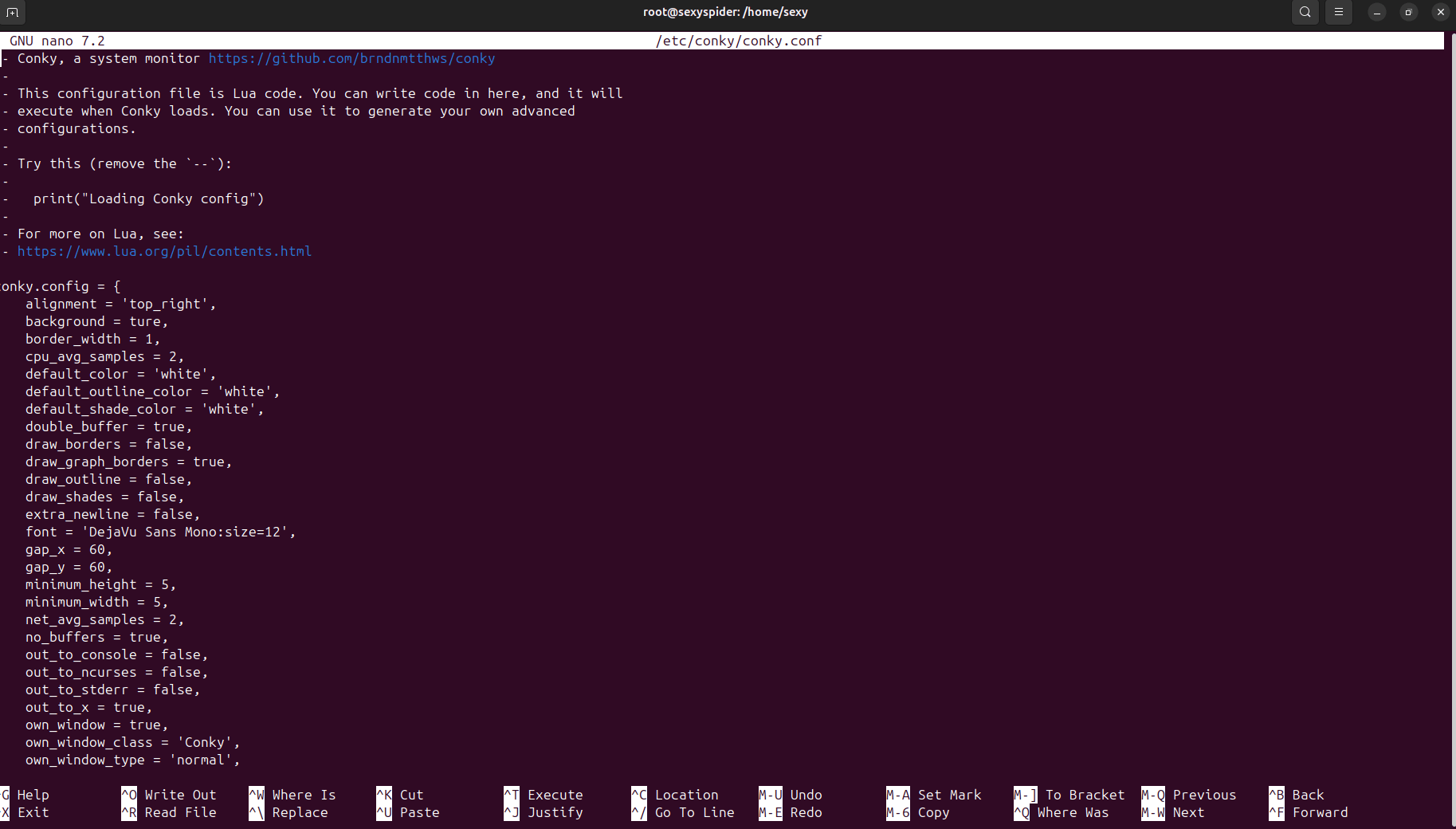
— Conky, a system monitor https://github.com/brndnmtthws/conky
—
— This configuration file is Lua code. You can write code in here, and it will
— execute when Conky loads. You can use it to generate your own advanced
— configurations.
—
— Try this (remove the `–`):
—
— print(“Loading Conky config”)
—
— For more on Lua, see:
— https://www.lua.org/pil/contents.html
conky.config = {
alignment = ‘top_right’,
background = ture,
border_width = 1,
cpu_avg_samples = 2,
default_color = ‘white’,
default_outline_color = ‘white’,
default_shade_color = ‘white’,
double_buffer = true,
draw_borders = false,
draw_graph_borders = true,
draw_outline = false,
draw_shades = false,
extra_newline = false,
font = ‘DejaVu Sans Mono:size=12’,
gap_x = 60,
gap_y = 60,
minimum_height = 5,
minimum_width = 5,
net_avg_samples = 2,
no_buffers = true,
out_to_console = false,
out_to_ncurses = false,
out_to_stderr = false,
out_to_x = true,
own_window = true,
own_window_class = ‘Conky’,
own_window_type = ‘normal’,
own_window_transparent = true,
own_window_argb_visual = true,
own_window_hints = ‘undecorated,below,sticky,skip_taskbar,skip_pager’,
show_graph_range = false,
show_graph_scale = false,
stippled_borders = 0,
update_interval = 1.0,
uppercase = false,
use_spacer = ‘none’,
use_xft = true,
}
conky.text = [[
${color white}SexySpider.xyz:$color ${scroll 32 Conky $conky_version – $sysname $nodename $kernel $machine}
$hr
${color white}Uptime:$color $uptime
${color white}XEON X5550 cpu1 (in MHz):$color $freq
${color white}cpu1 Temp:${execi 5 sensors -u coretemp-isa-0000 | grep ‘temp2_input’ | cut -c16-17}C
${cpugauge cpu1 40,80}
${color white}XEON X5550 cpu2 (in MHz):$color $freq
${color white}cpu2 Temp:${execi 5 sensors -u coretemp-isa-0001 | grep ‘temp2_input’ | cut -c16-17}C
${cpugauge cpu2 40,80}
${color}$alignc 01 ${cpugraph cpu1 13,200 ff0000 ff0000} ${color} 09 ${cpugraph cpu9 13,200 ff0000 ff0000}
${color}$alignc 02 ${cpugraph cpu2 13,200 ff0000 ff0000} ${color} 10 ${cpugraph cpu10 13,200 ff0000 ff0000}
${color}$alignc 03 ${cpugraph cpu3 13,200 ff0000 ff0000} ${color} 11 ${cpugraph cpu11 13,200 ff0000 ff0000}
${color}$alignc 04 ${cpugraph cpu4 13,200 ff0000 ff0000} ${color} 12 ${cpugraph cpu12 13,200 ff0000 ff0000}
${color}$alignc 05 ${cpugraph cpu5 13,200 ff0000 ff0000} ${color} 13 ${cpugraph cpu13 13,200 ff0000 ff0000}
${color}$alignc 06 ${cpugraph cpu6 13,200 ff0000 ff0000} ${color} 14 ${cpugraph cpu14 13,200 ff0000 ff0000}
${color}$alignc 07 ${cpugraph cpu7 13,200 ff0000 ff0000} ${color} 15 ${cpugraph cpu15 13,200 ff0000 ff0000}
${color}$alignc 08 ${cpugraph cpu8 13,200 ff0000 ff0000} ${color} 16 ${cpugraph cpu16 13,200 ff0000 ff0000}
${color white}CPU Usage:$color $cpu% ${cpubar 4}
${loadgraph 20,500 #ff0000 -l}
${color white}Swap Usage:$color $swap/$swapmax – $swapperc% ${swapbar 4}
${color white}RAM Usage:$color $mem/$memmax – $memperc% ${membar 4}
${memgauge 40,80}
${color white}Processes:$color $processes ${color white}Running:$color $running_processes
$hr
Disc:
sda ${color white}${fs_used /}/${fs_size /}$color${fs_bar 10 /}
sdb ${color white}${fs_used /media/sexy/sdb}/${fs_size /media/sexy/sdb}$color${fs_bar 10 /}
sdc ${color white}${fs_used /media/sexy/sdc}/${fs_size /media/sexy/sdc}$color${fs_bar 10 /}
sdd ${color white}${fs_used /media/sexy/sdd}/${fs_size /media/sexy/sdd}$color${fs_bar 10 /}
Networking:
${color}${color white}sda ${diskiograph /dev/sda 25,300 00aa00 ffff7f -t}${diskio /dev/sda}
${color}${color white}sdb ${diskiograph /dev/sdb 25,300 00aa00 ffff7f -t}${diskio /dev/sdb}
${color}${color white}sdc ${diskiograph /dev/sdc 25,300 00aa00 ffff7f -t}${diskio /dev/sdc}
${color}${color white}sdd ${diskiograph /dev/sdd 25,300 00aa00 ffff7f -t}${diskio /dev/sdd}
$hr
${color white}Name PID CPU% MEM%
${color white} ${top name 1} ${top pid 1} ${top cpu 1} ${top mem 1}
${color white} ${top name 2} ${top pid 2} ${top cpu 2} ${top mem 2}
${color white} ${top name 3} ${top pid 3} ${top cpu 3} ${top mem 3}
${color white} ${top name 4} ${top pid 4} ${top cpu 4} ${top mem 4}
]]
Copy and paste, then modify the source code to suit your environment.
However… this is not the end. The story continues in the next topic…
Tips4🎓
Install the program so that Conkey can be displayed normally. If you give up now, you won’t be able to enjoy the fun of programming!
“sudo su”
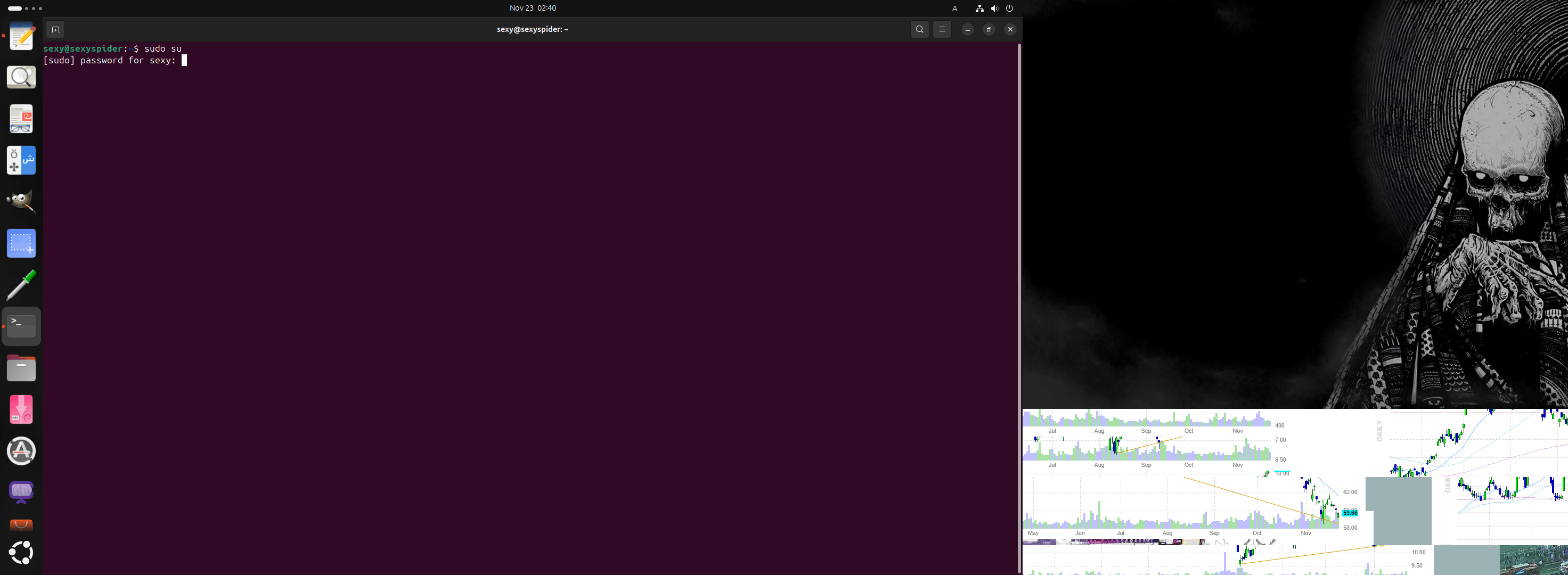
$ wget http://archive.ubuntu.com/ubuntu/pool/universe/h/hddtemp/hddtemp_0.3-beta15-53_amd64.deb
$ apt install ./hddtemp_0.3-beta15-53_amd64.deb
$ apt install lm-sensors
$ sensors-detect
Run it. During the process, I was asked about 10 questions about which devices to recognize, but I answered “yes” to all of them.
The results are fig1 (beginning) and fig2 (end). However, the display between fig1 and fig2 is too long so it has been omitted.
When sensors-detect is complete, from the terminal.
$ sensors
When you run it, it will display the CPU and HDD temperatures (fig3). You can also display more details by using the -u option.
Tips5🎓
Daemon settings for HDD temperature monitoring app hddtemp
To use hddtemp to display the HDD temperature in Conky, hddtemp must be running when you boot up and log in to your computer.
Therefore, hddtemp must run as a daemon, that is, a background process.
Until 12.04LTS, hddtemp was asked whether to start the daemon during installation.
Example) The image below is a screenshot of the 32-bit version of Xubuntu 12.04LTS. is the question when installing from a terminal emulator, and is when installing from Synaptic Package Manager.
$ dpkg-reconfigure hddtemp
$ conky
Just say yes to everything.
The End🎓